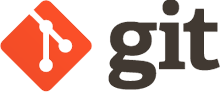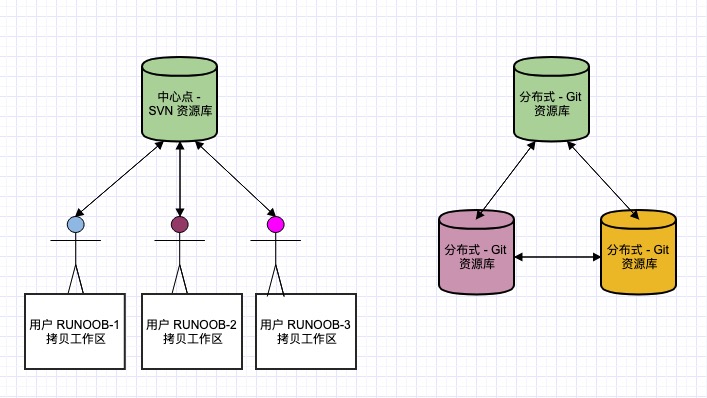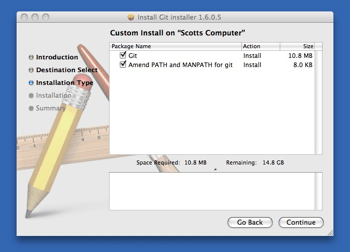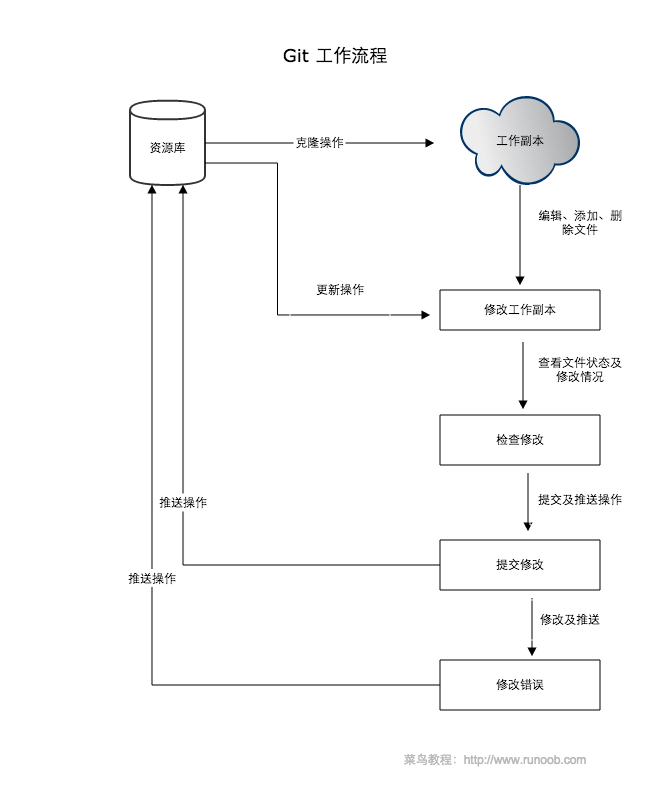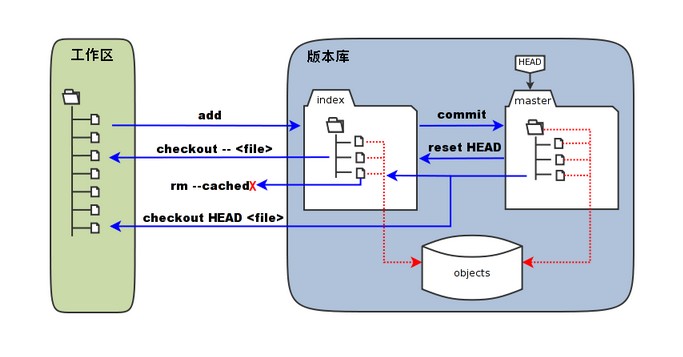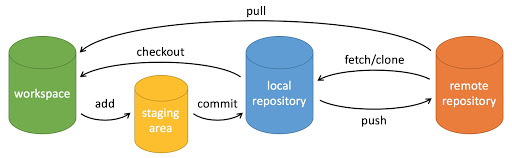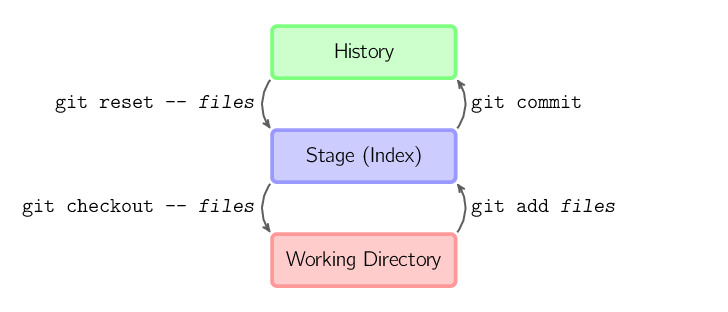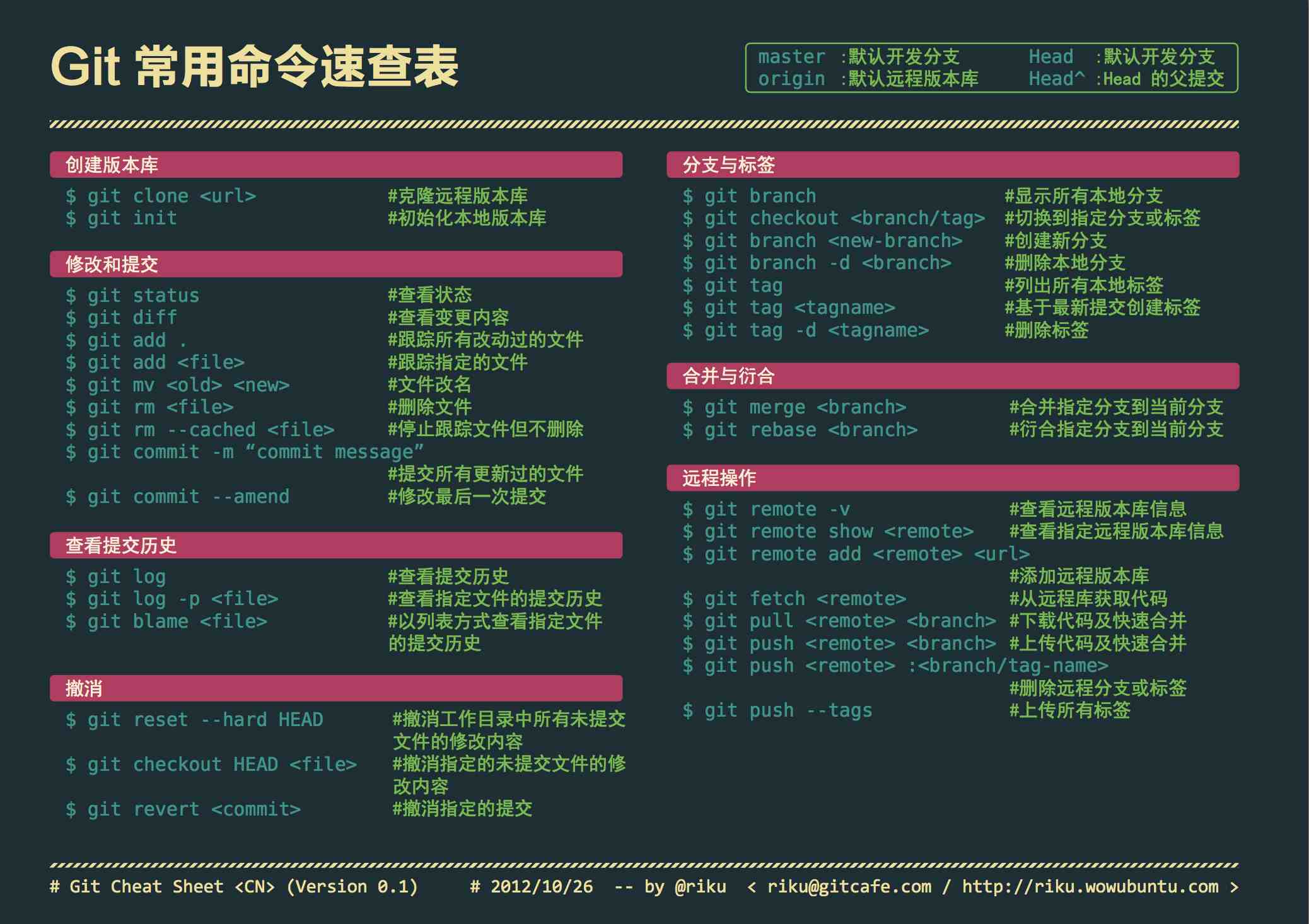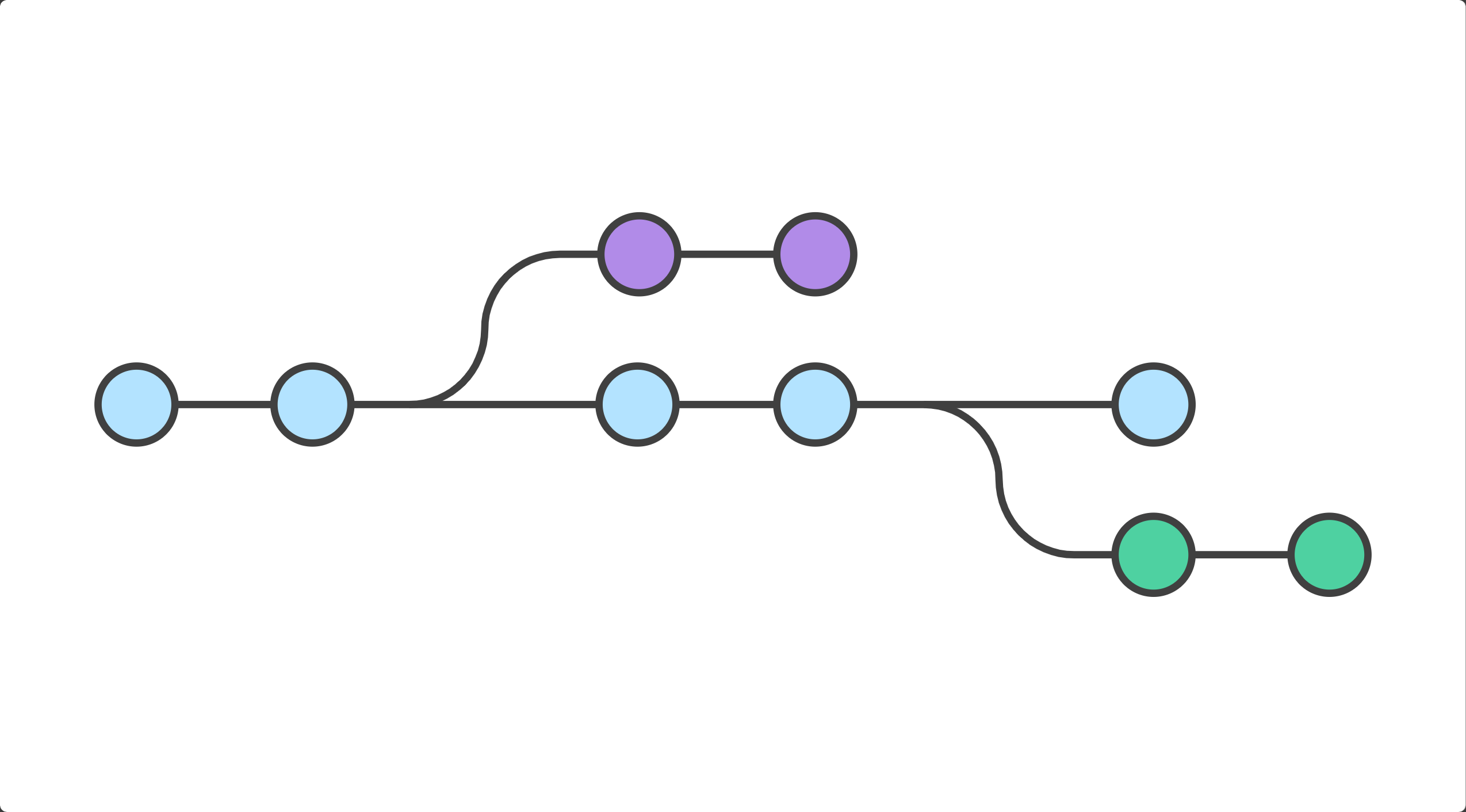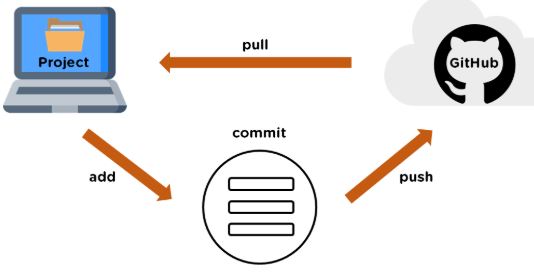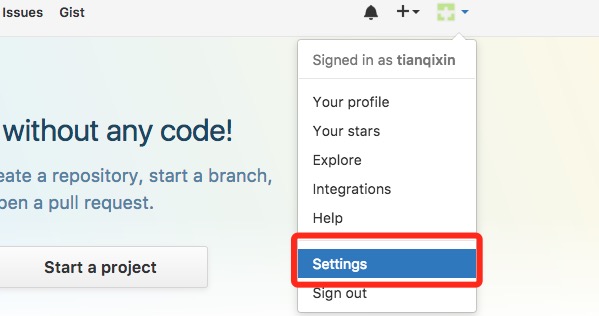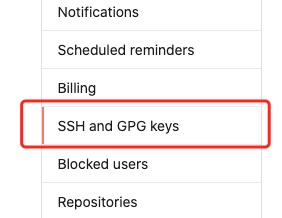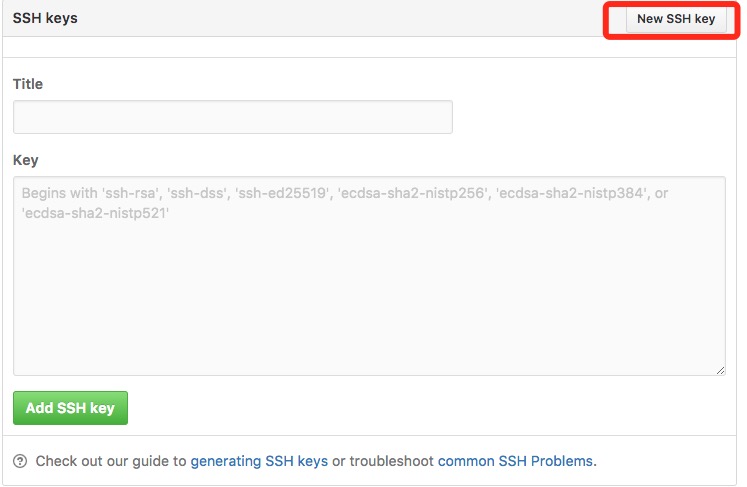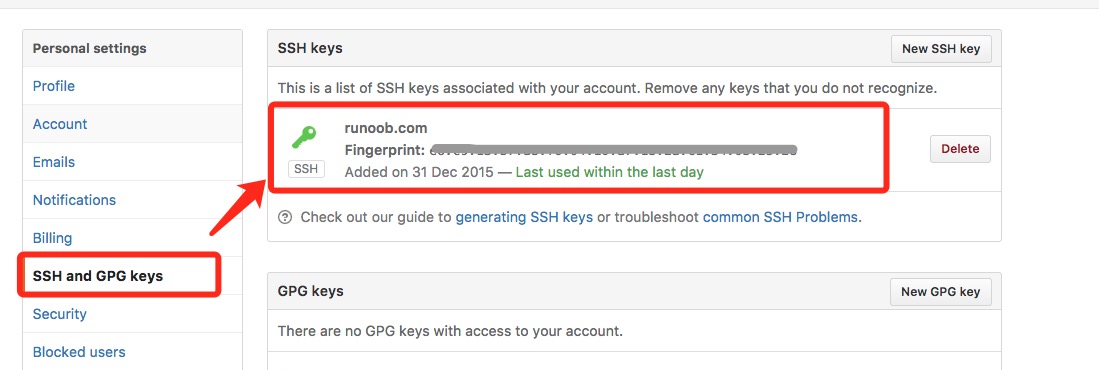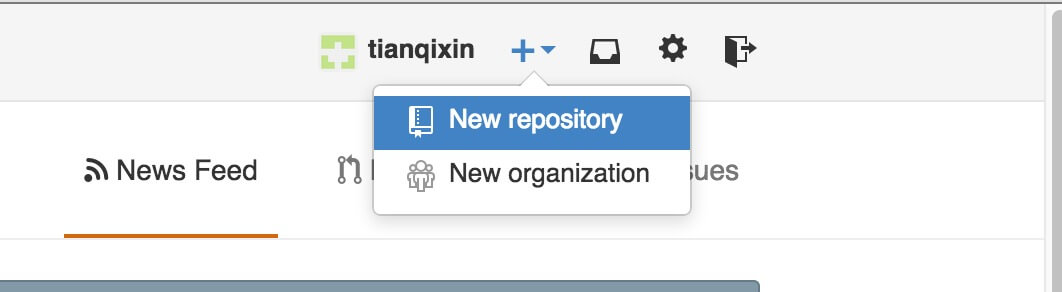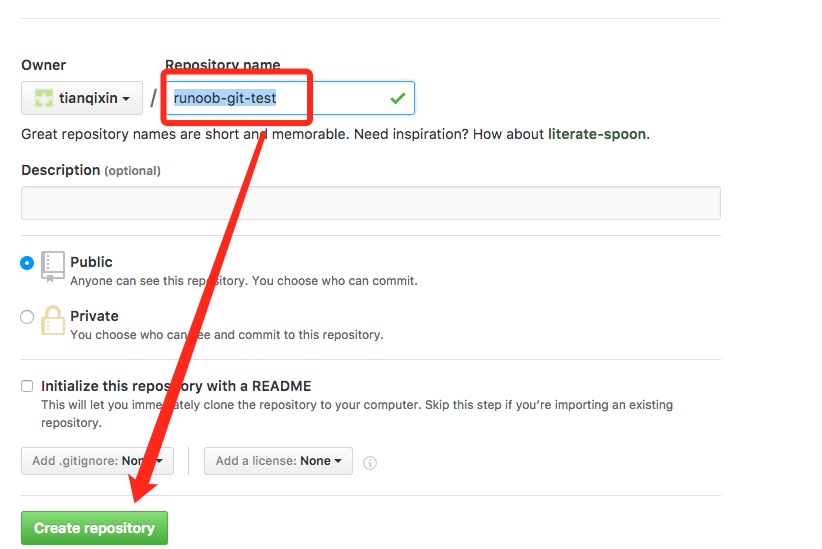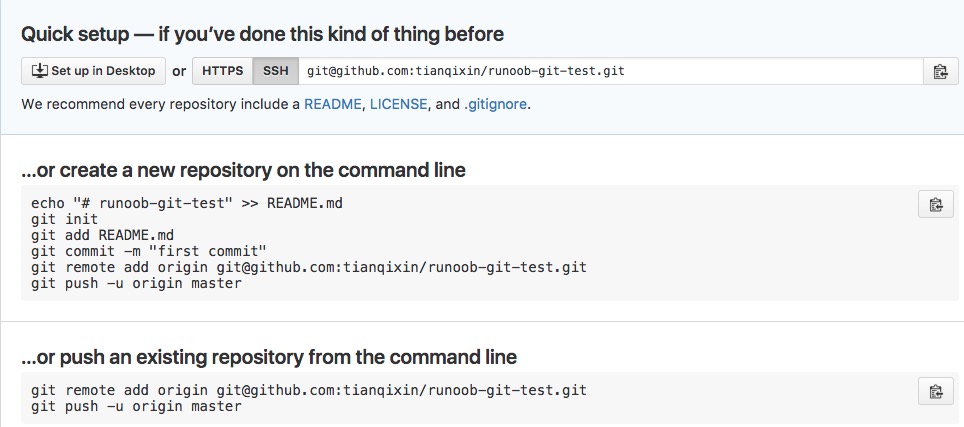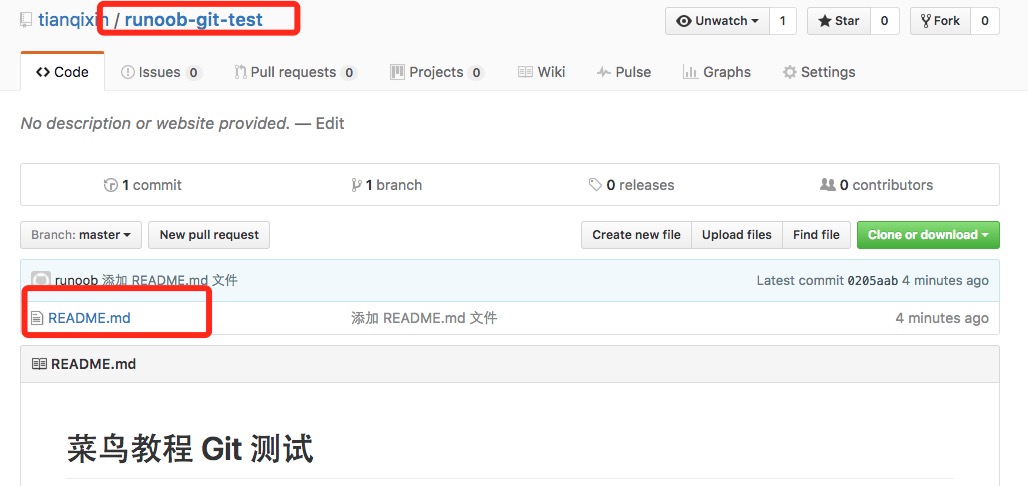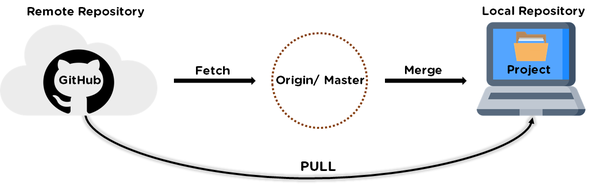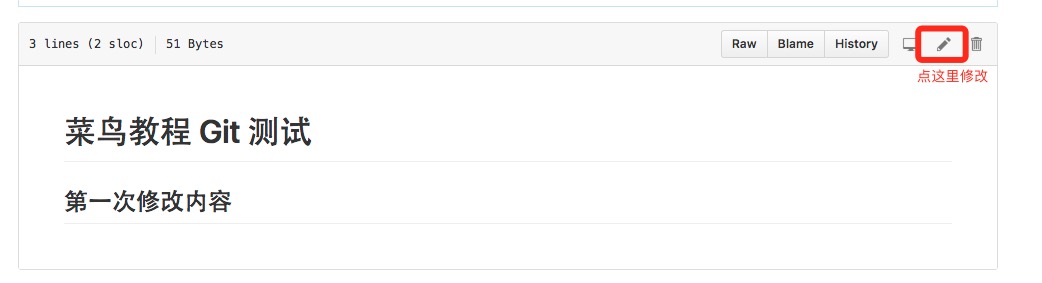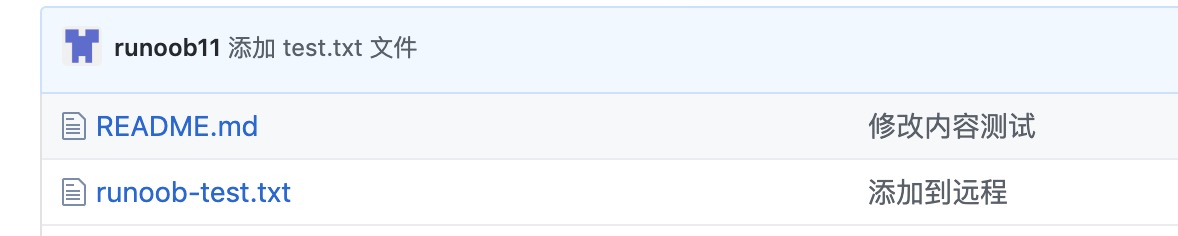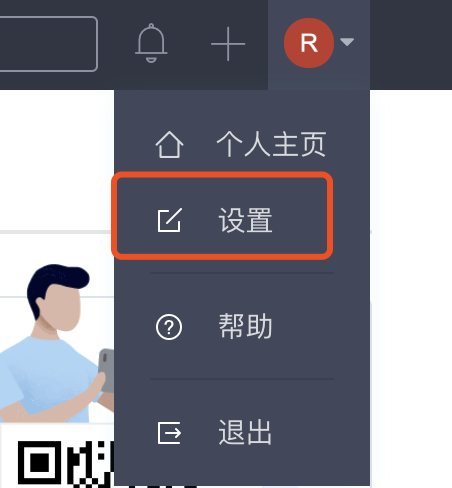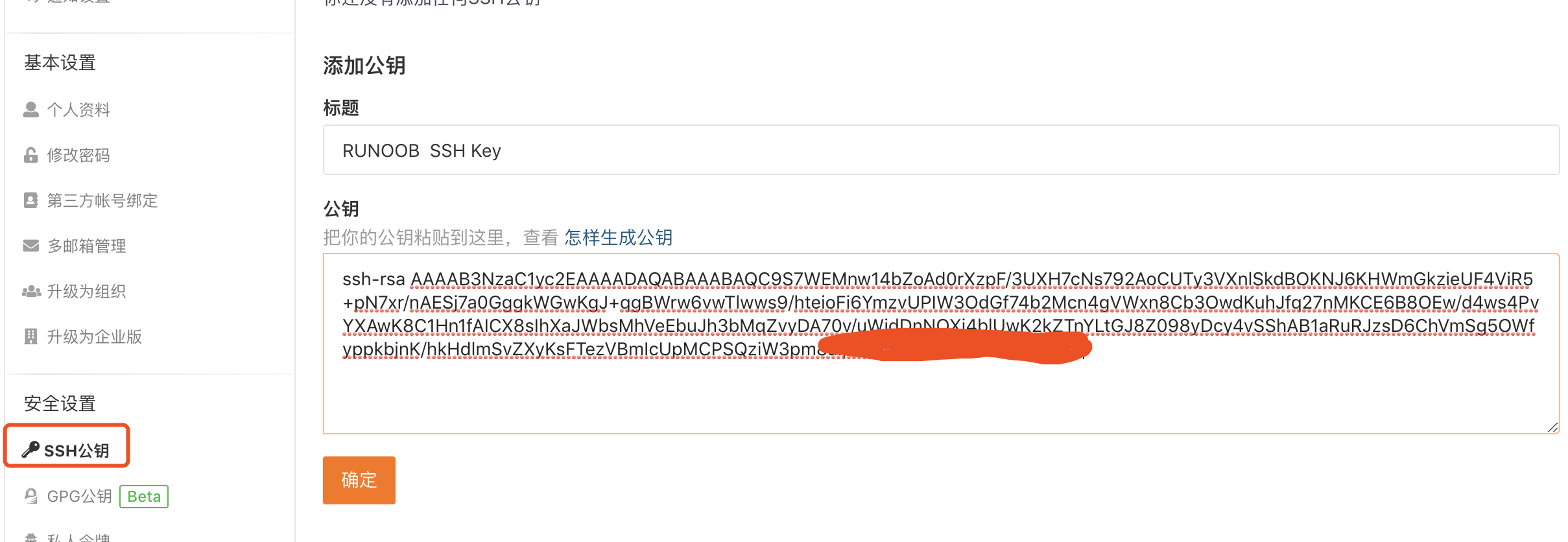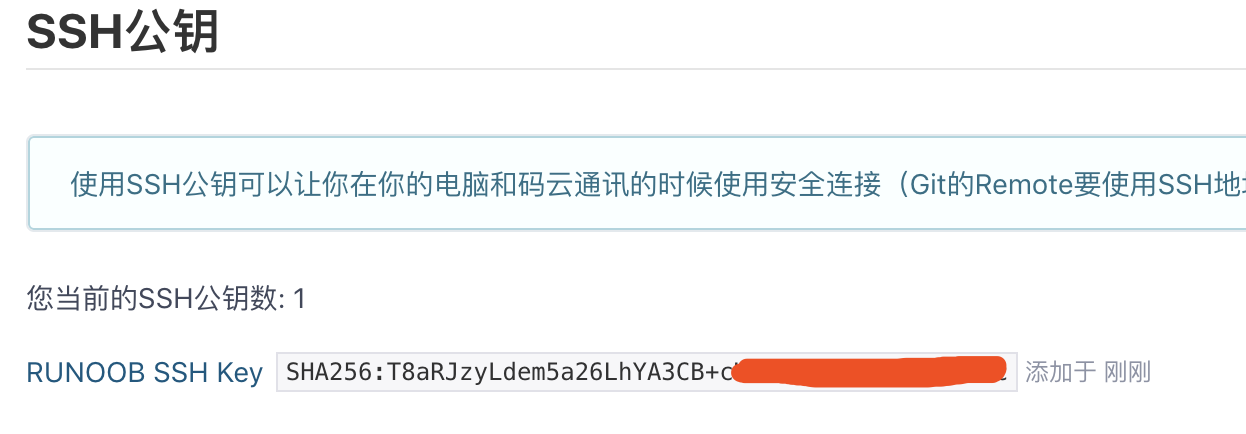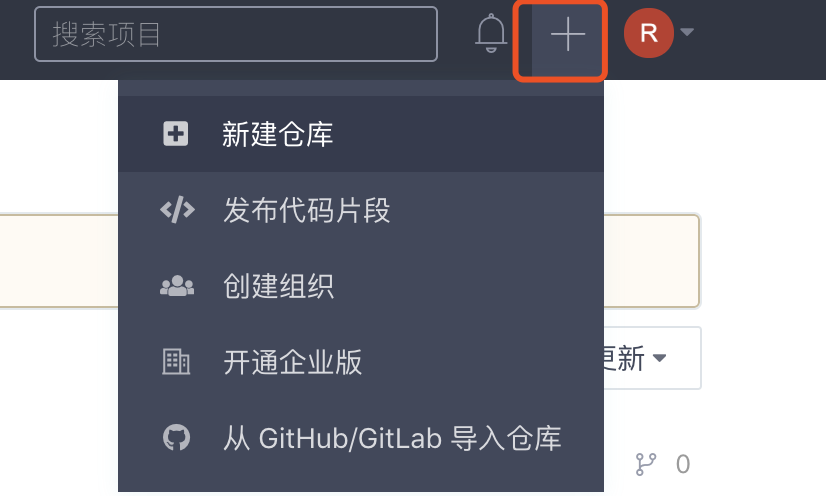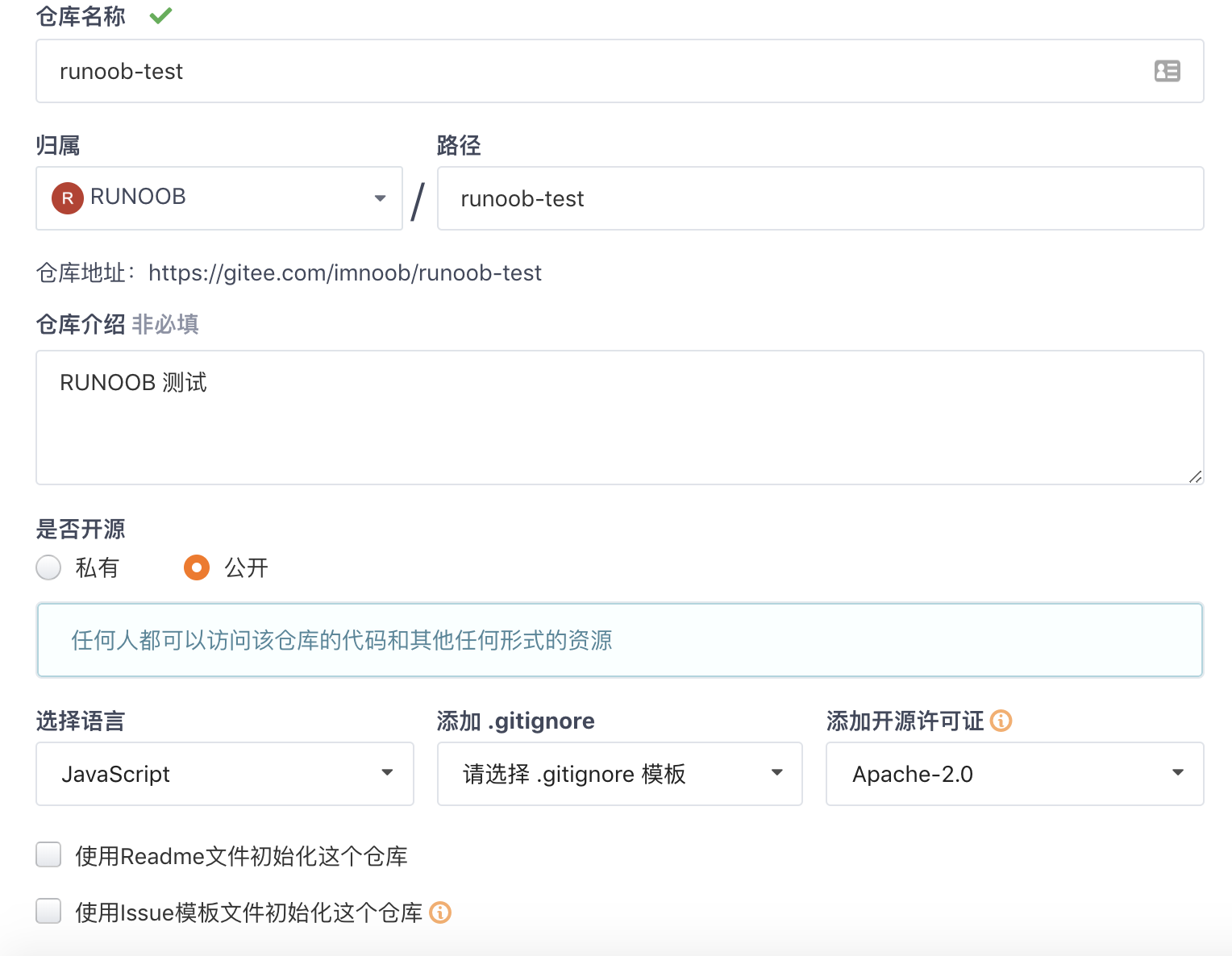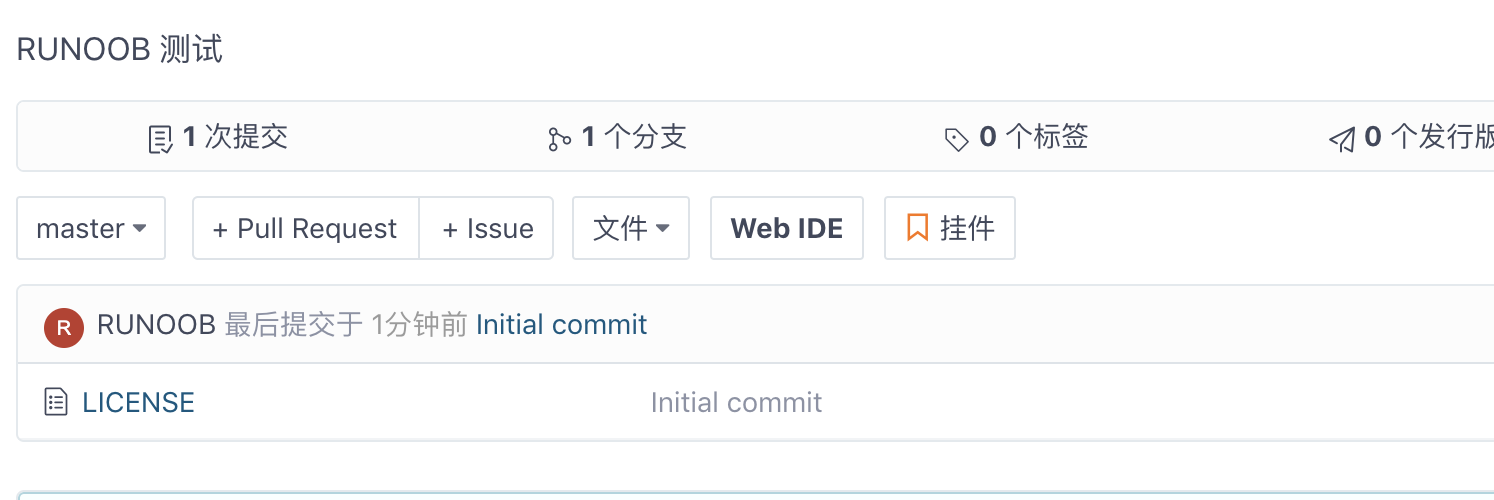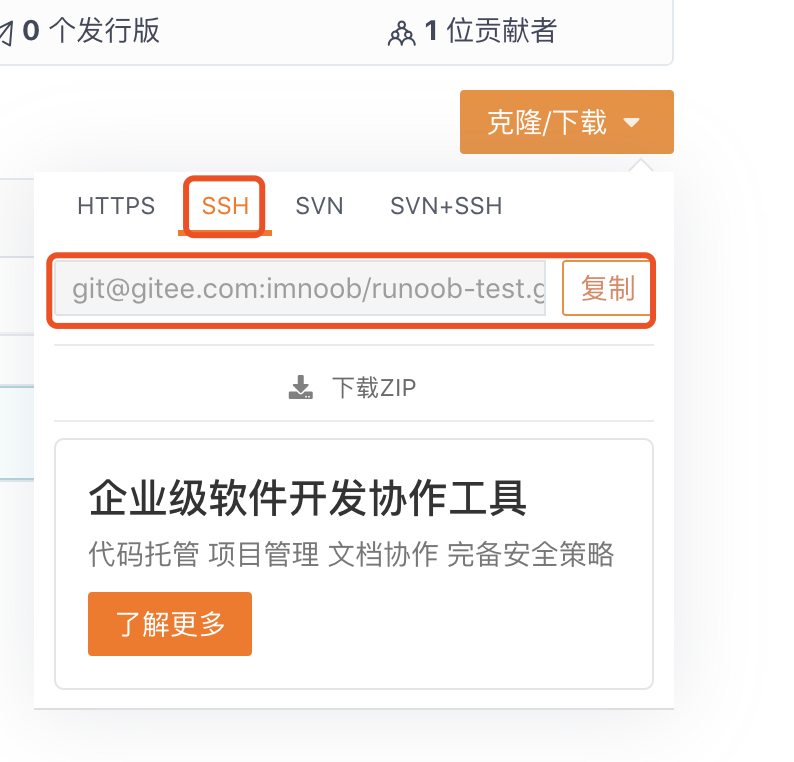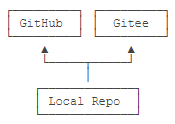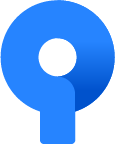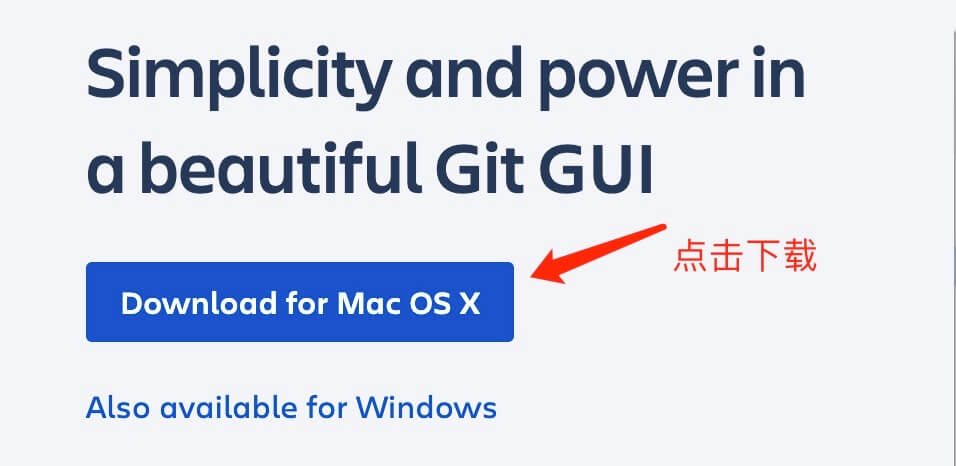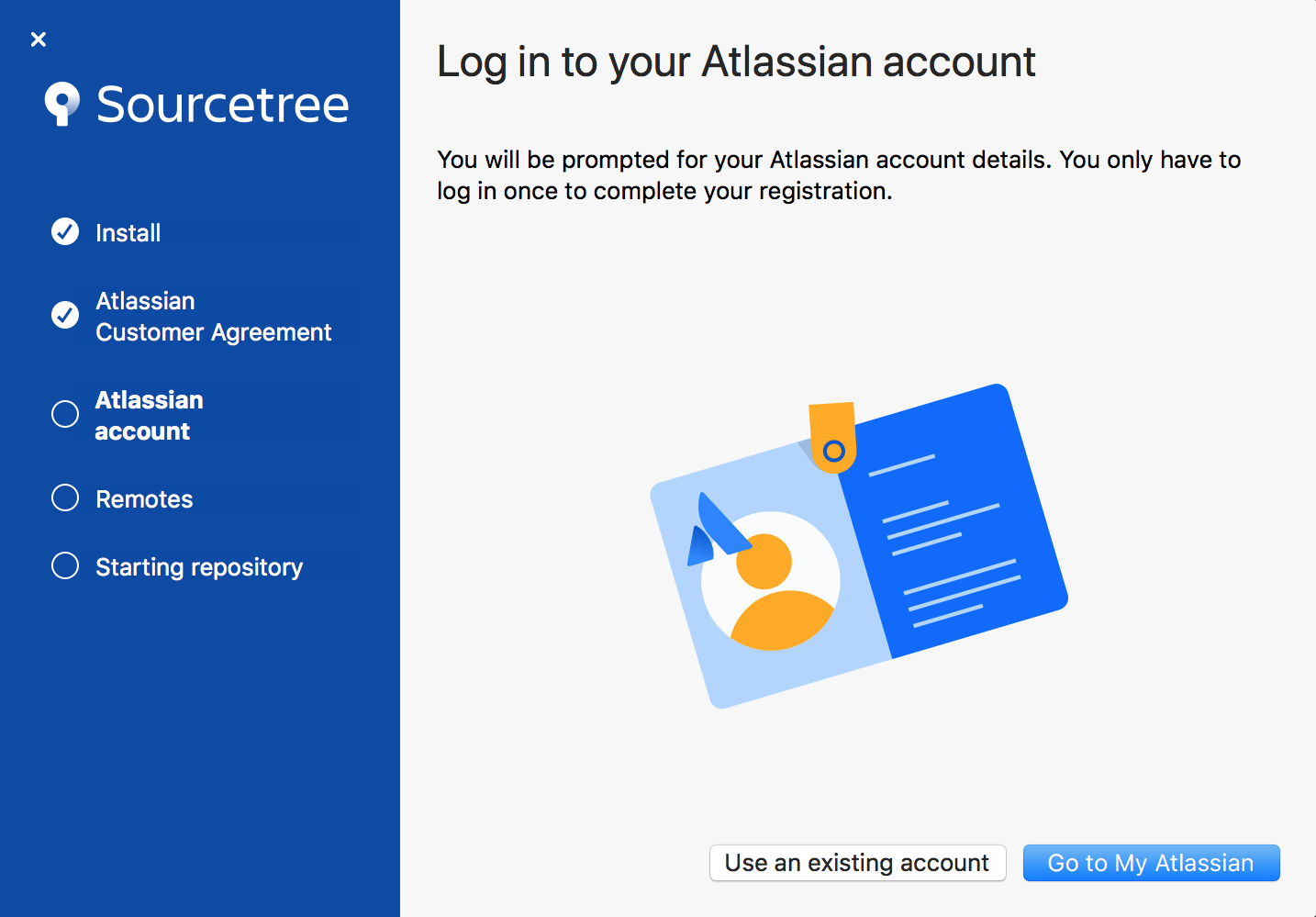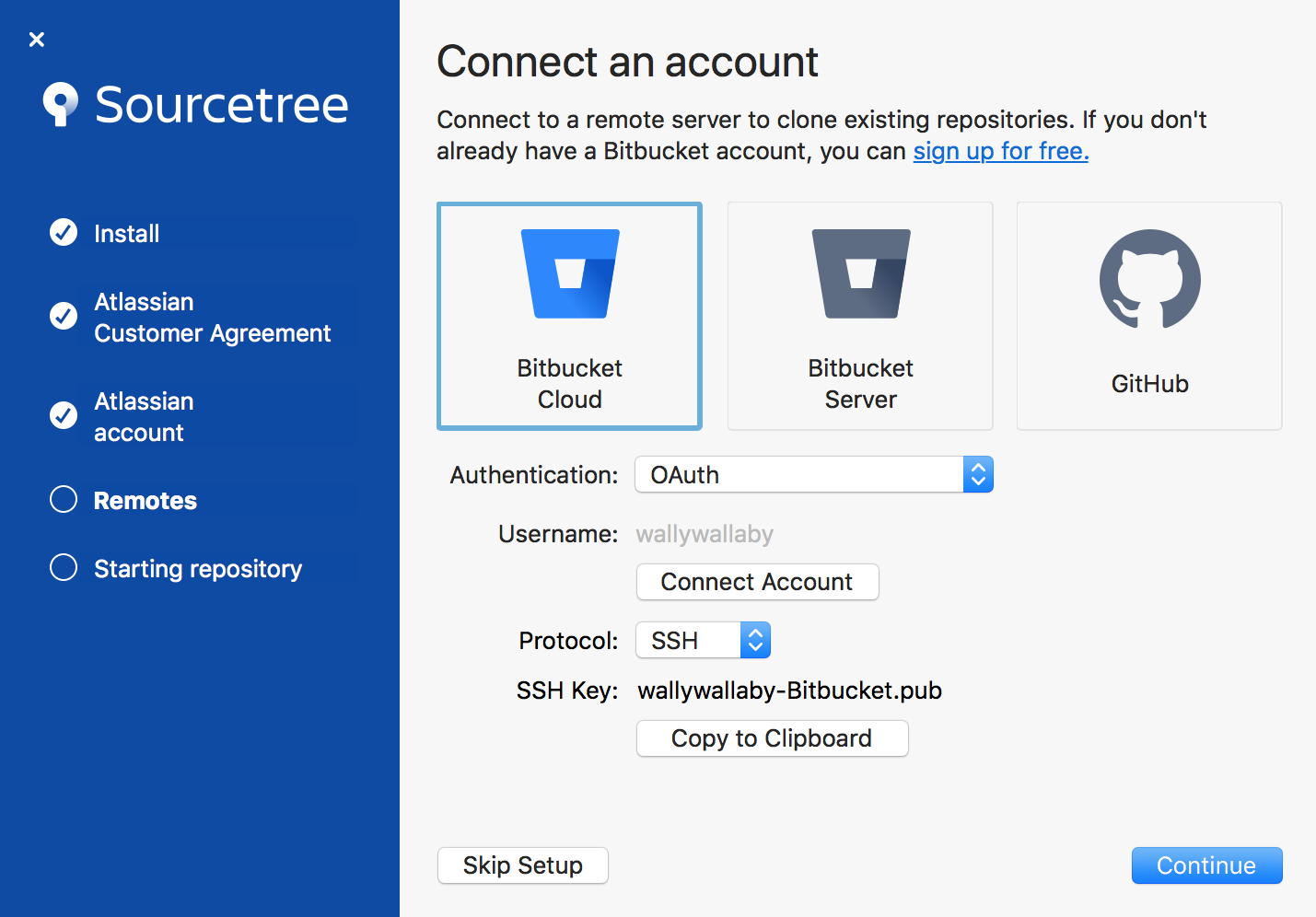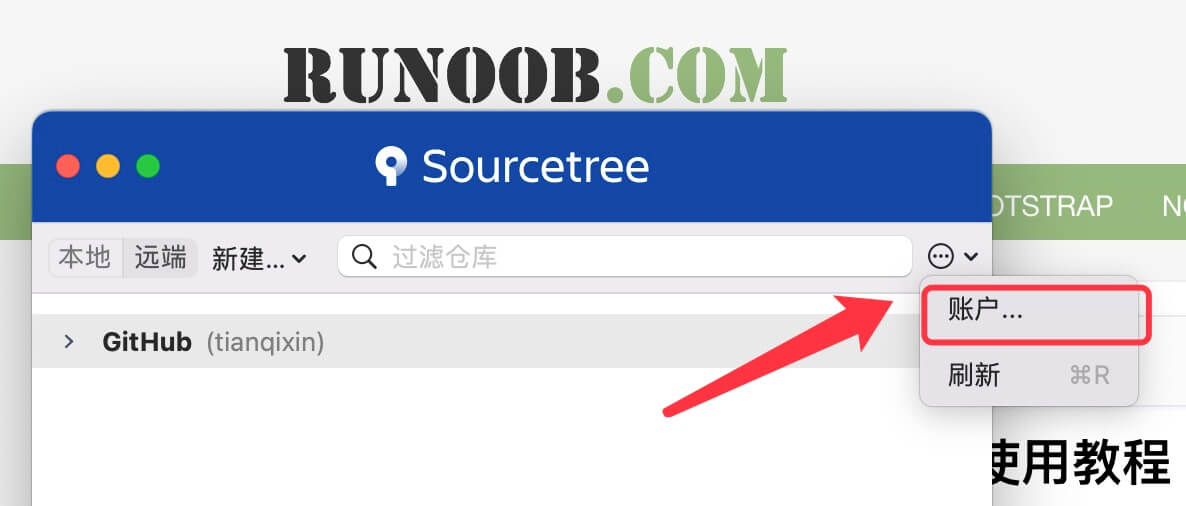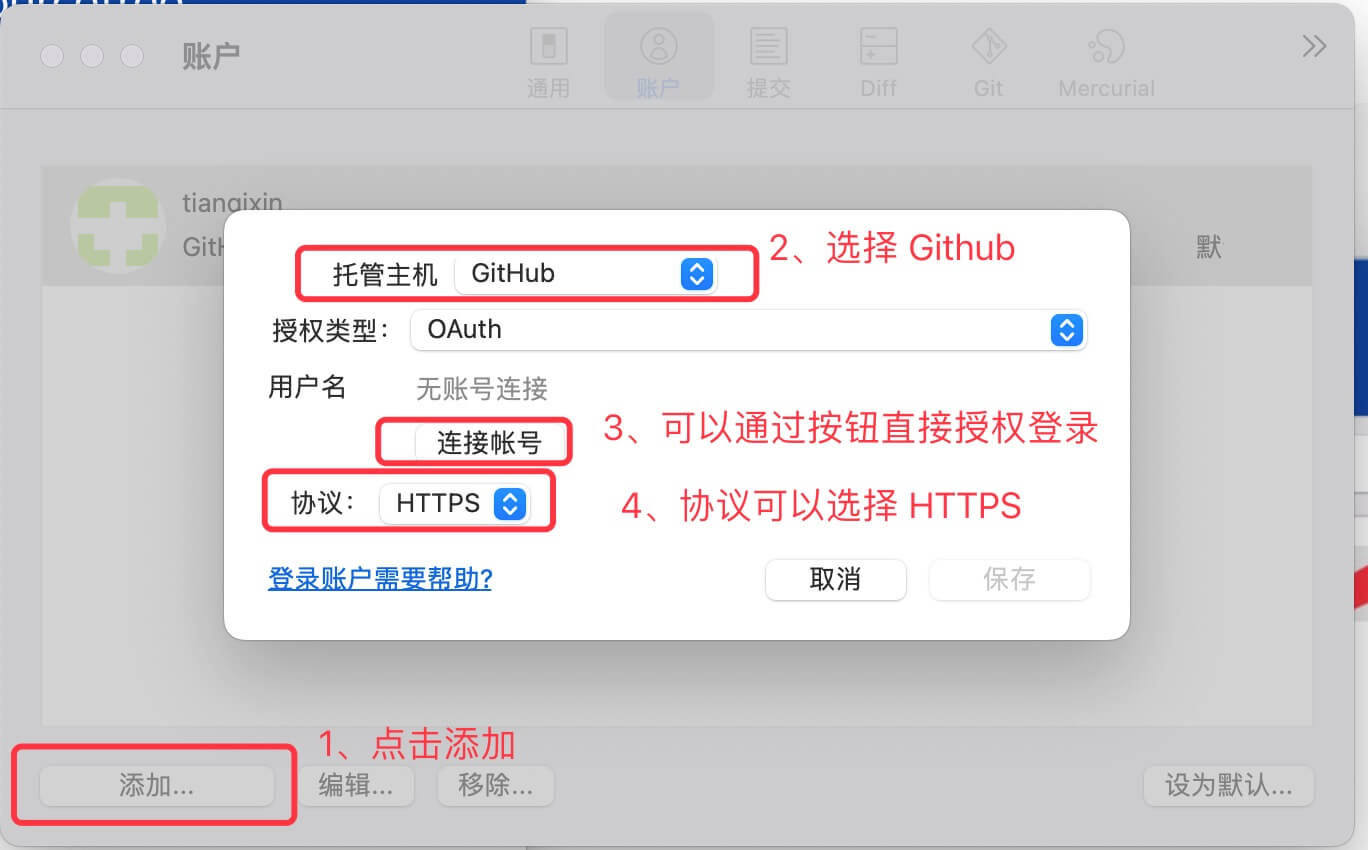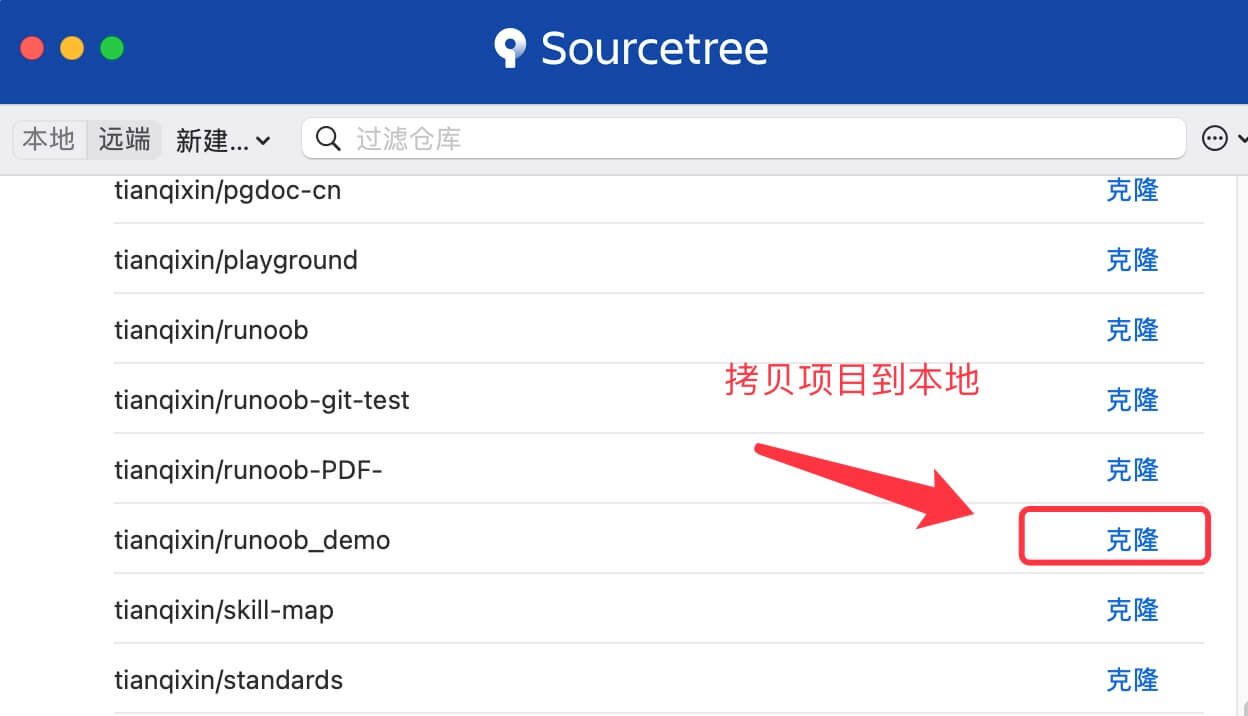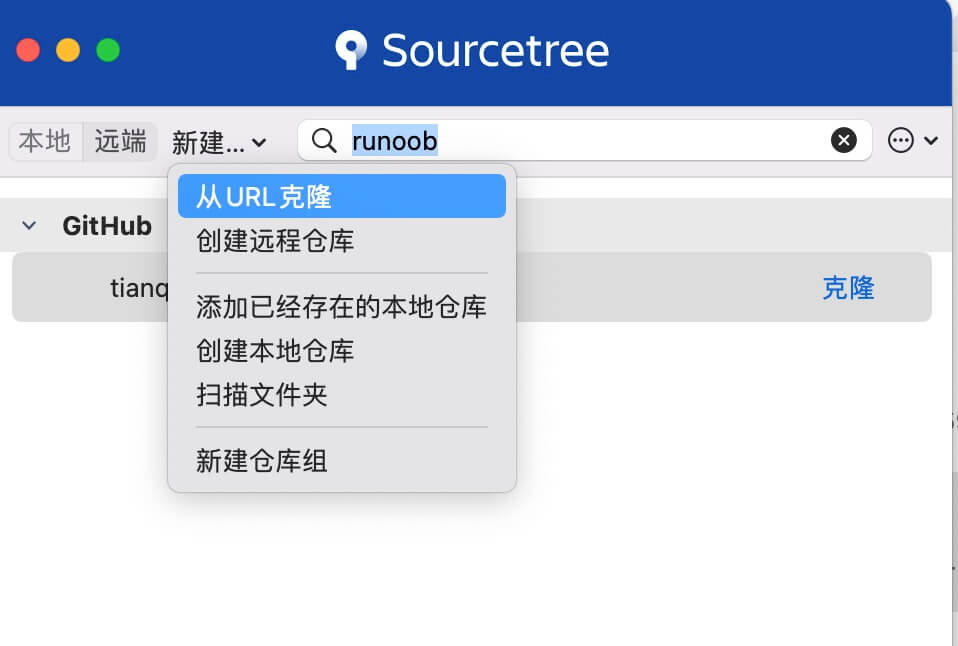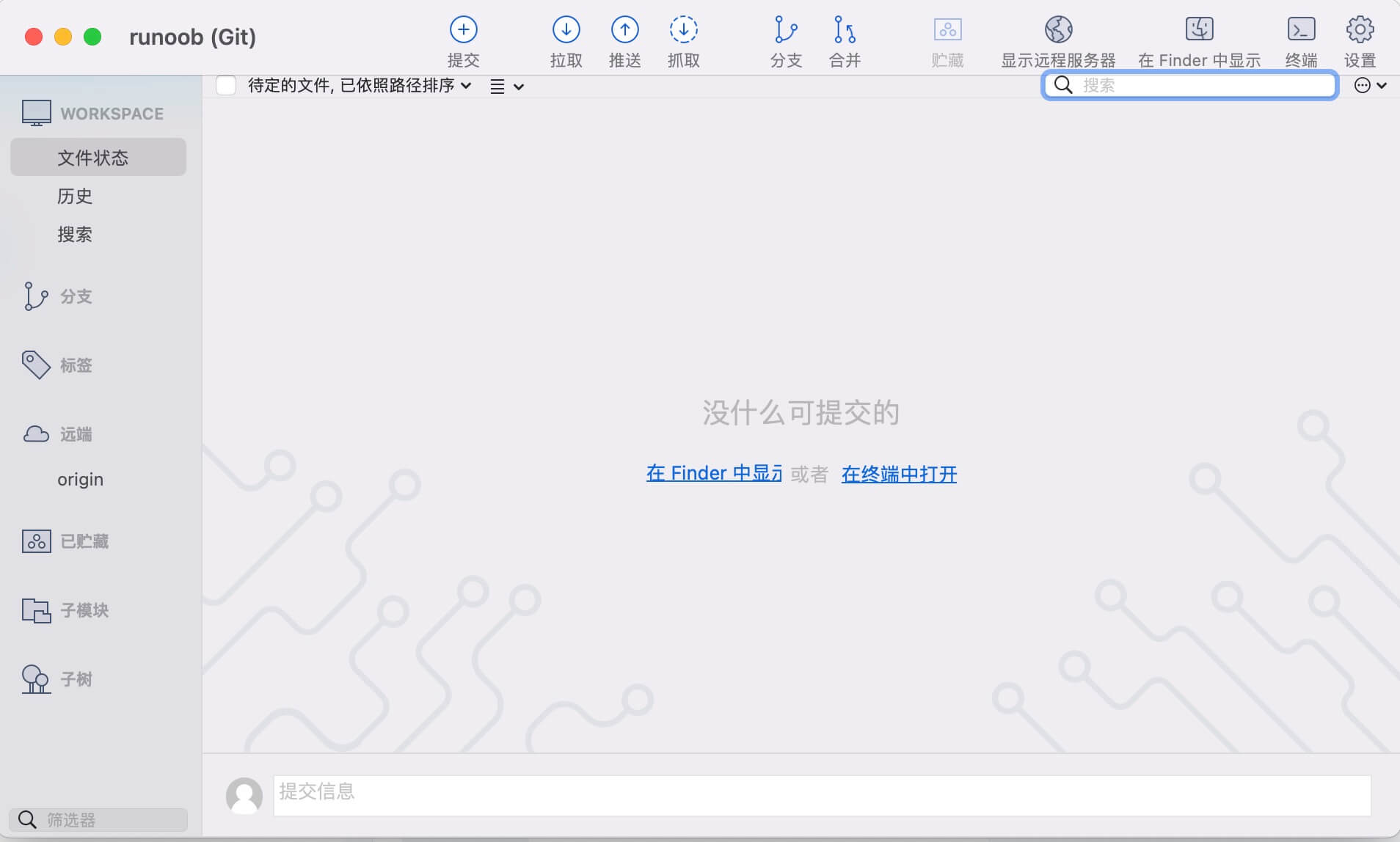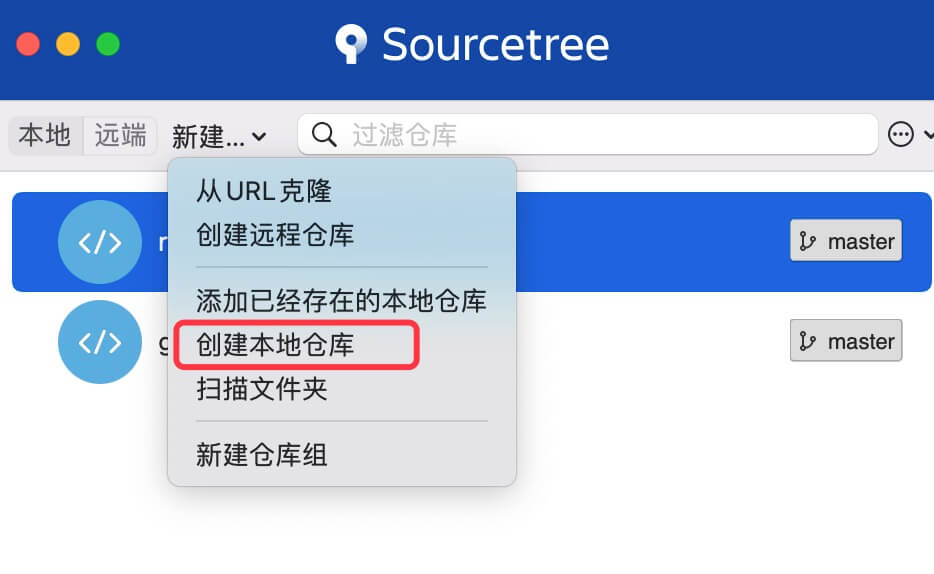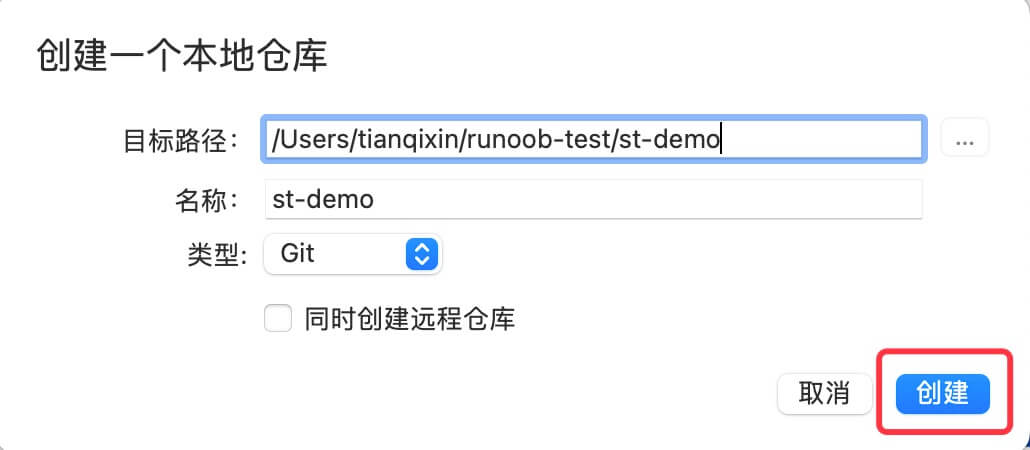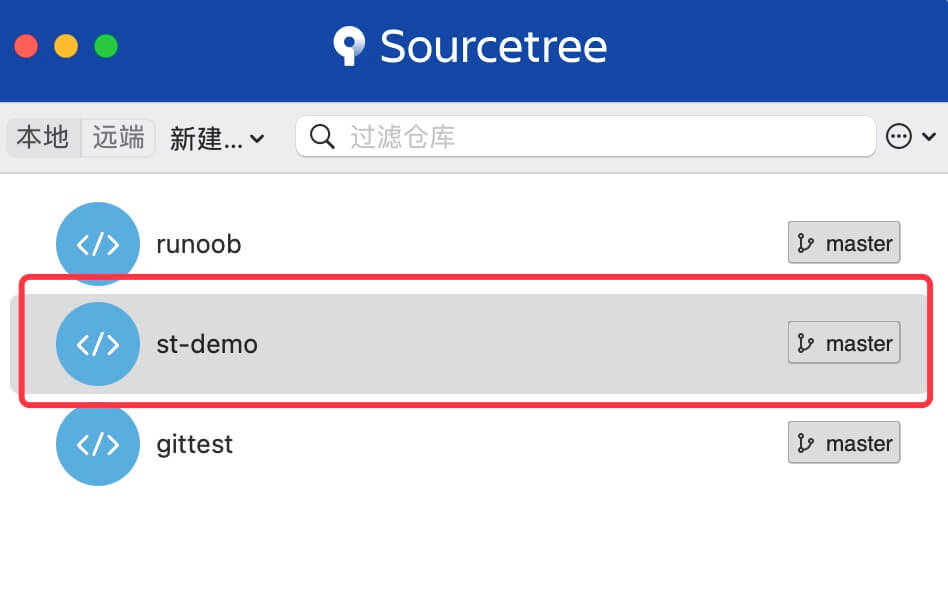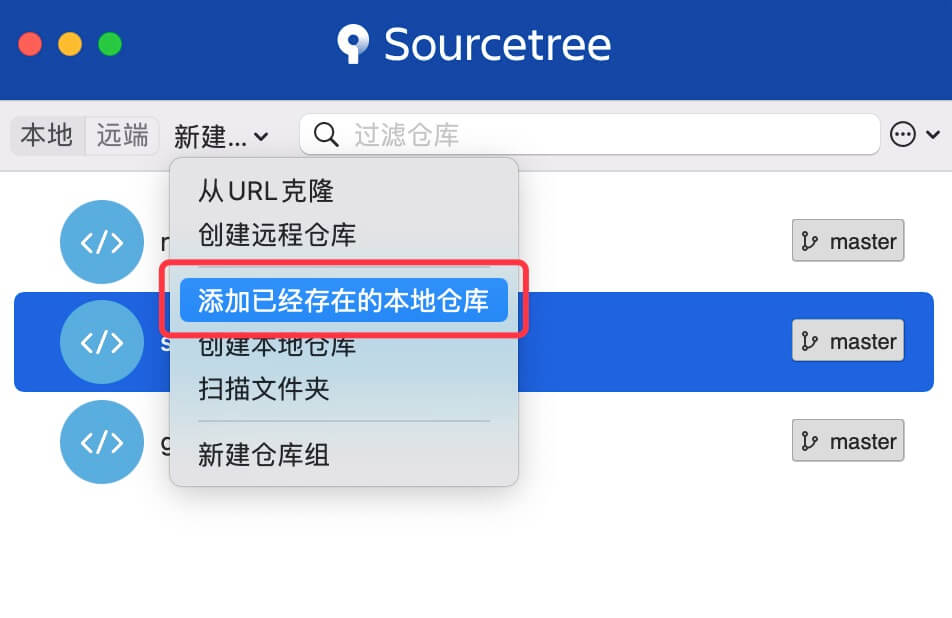【转载】Git教程
转载Runoob的Git教程
来源:菜鸟教程
Git 是一个开源的分布式版本控制系统,用于敏捷高效地处理任何或小或大的项目。
Git 是 Linus Torvalds 为了帮助管理 Linux 内核开发而开发的一个开放源码的版本控制软件。
Git 与常用的版本控制工具 CVS, Subversion 等不同,它采用了分布式版本库的方式,不必服务器端软件支持。
Git教程
Git 与 SVN 区别
Git 不仅仅是个版本控制系统,它也是个内容管理系统(CMS),工作管理系统等。
如果你是一个具有使用 SVN 背景的人,你需要做一定的思想转换,来适应 Git 提供的一些概念和特征。
Git 与 SVN 区别点:
1、Git 是分布式的,SVN 不是:这是 Git 和其它非分布式的版本控制系统,例如 SVN,CVS 等,最核心的区别。
2、Git 把内容按元数据方式存储,而 SVN 是按文件:所有的资源控制系统都是把文件的元信息隐藏在一个类似 .svn、.cvs 等的文件夹里。
3、Git 分支和 SVN 的分支不同:分支在 SVN 中一点都不特别,其实它就是版本库中的另外一个目录。
4、Git 没有一个全局的版本号,而 SVN 有:目前为止这是跟 SVN 相比 Git 缺少的最大的一个特征。
5、Git 的内容完整性要优于 SVN:Git 的内容存储使用的是 SHA-1 哈希算法。这能确保代码内容的完整性,确保在遇到磁盘故障和网络问题时降低对版本库的破坏。
Git 快速入门
本站也提供了 Git 快速入门版本,你可以点W击 Git 简明指南 查看。
入门后建议通过本站详细学习 Git 教程。
Git 完整命令手册地址:https://git-scm.com/docs
PDF 版命令手册:github-git-cheat-sheet.pdf
相关文章推荐
Git 安装配置
在使用Git前我们需要先安装 Git。Git 目前支持 Linux/Unix、Solaris、Mac和 Windows 平台上运行。
Git 各平台安装包下载地址为:https://git-scm.com/downloads
Linux 平台上安装
Git 的工作需要调用 curl,zlib,openssl,expat,libiconv 等库的代码,所以需要先安装这些依赖工具。
在有 yum 的系统上(比如 Fedora)或者有 apt-get 的系统上(比如 Debian 体系),可以用下面的命令安装:
各 Linux 系统可以使用其安装包管理工具(apt-get、yum 等)进行安装:
Debian/Ubuntu
Debian/Ubuntu Git 安装命令为:
1
2
3
4
5
6
7
$ apt-get install libcurl4-gnutls-dev libexpat1-dev gettext \
libz-dev libssl-dev
$ apt-get install git
$ git --version
git version 1.8.1.2
Centos/RedHat
如果你使用的系统是 Centos/RedHat 安装命令为:
1
2
3
4
5
6
7
$ yum install curl-devel expat-devel gettext-devel \
openssl-devel zlib-devel
$ yum -y install git-core
$ git --version
git version 1.7.1
源码安装
我们也可以在官网下载源码包来安装,最新源码包下载地址:https://git-scm.com/download
安装指定系统的依赖包:
1
2
3
4
5
6
7
########## Centos/RedHat ##########
$ yum install curl-devel expat-devel gettext-devel \
openssl-devel zlib-devel
########## Debian/Ubuntu ##########
$ apt-get install libcurl4-gnutls-dev libexpat1-dev gettext \
libz-dev libssl-dev
解压安装下载的源码包:
1
2
3
4
$ tar -zxf git-1.7.2.2.tar.gz
$ cd git-1.7.2.2
$ make prefix=/usr/local all
$ sudo make prefix=/usr/local install
Windows 平台上安装
在 Windows 平台上安装 Git 同样轻松,有个叫做 msysGit 的项目提供了安装包,可以到 GitHub 的页面上下载 exe 安装文件并运行:
安装包下载地址:https://gitforwindows.org/
官网慢,可以用国内的镜像:https://npm.taobao.org/mirrors/git-for-windows/。
完成安装之后,就可以使用命令行的 git 工具(已经自带了 ssh 客户端)了,另外还有一个图形界面的 Git 项目管理工具。
在开始菜单里找到”Git”->”Git Bash”,会弹出 Git 命令窗口,你可以在该窗口进行 Git 操作。
Mac 平台上安装
在 Mac 平台上安装 Git 最容易的当属使用图形化的 Git 安装工具,下载地址为:
https://sourceforge.net/projects/git-osx-installer/
安装界面如下所示:
Git 配置
Git 提供了一个叫做 git config 的工具,专门用来配置或读取相应的工作环境变量。
这些环境变量,决定了 Git 在各个环节的具体工作方式和行为。这些变量可以存放在以下三个不同的地方:
/etc/gitconfig文件:系统中对所有用户都普遍适用的配置。若使用git config时用--system选项,读写的就是这个文件。~/.gitconfig文件:用户目录下的配置文件只适用于该用户。若使用git config时用--global选项,读写的就是这个文件。- 当前项目的 Git 目录中的配置文件(也就是工作目录中的
.git/config文件):这里的配置仅仅针对当前项目有效。每一个级别的配置都会覆盖上层的相同配置,所以.git/config里的配置会覆盖/etc/gitconfig中的同名变量。
在 Windows 系统上,Git 会找寻用户主目录下的 .gitconfig 文件。主目录即 $HOME 变量指定的目录,一般都是 C:\Documents and Settings$USER。
此外,Git 还会尝试找寻 /etc/gitconfig 文件,只不过看当初 Git 装在什么目录,就以此作为根目录来定位。
用户信息
配置个人的用户名称和电子邮件地址:
1
2
$ git config --global user.name "runoob"
$ git config --global user.email test@runoob.com
如果用了 –global 选项,那么更改的配置文件就是位于你用户主目录下的那个,以后你所有的项目都会默认使用这里配置的用户信息。
如果要在某个特定的项目中使用其他名字或者电邮,只要去掉 –global 选项重新配置即可,新的设定保存在当前项目的 .git/config 文件里。
文本编辑器
设置Git默认使用的文本编辑器, 一般可能会是 Vi 或者 Vim。如果你有其他偏好,比如 Emacs 的话,可以重新设置::
1
$ git config --global core.editor emacs
差异分析工具
还有一个比较常用的是,在解决合并冲突时使用哪种差异分析工具。比如要改用 vimdiff 的话:
1
$ git config --global merge.tool vimdiff
Git 可以理解 kdiff3,tkdiff,meld,xxdiff,emerge,vimdiff,gvimdiff,ecmerge,和 opendiff 等合并工具的输出信息。
当然,你也可以指定使用自己开发的工具,具体怎么做可以参阅第七章。
查看配置信息
要检查已有的配置信息,可以使用 git config –list 命令:
1
2
3
4
$ git config --list
http.postbuffer=2M
user.name=runoob
user.email=test@runoob.com
有时候会看到重复的变量名,那就说明它们来自不同的配置文件(比如 /etc/gitconfig 和 ~/.gitconfig),不过最终 Git 实际采用的是最后一个。
这些配置我们也可以在 ~/.gitconfig 或 /etc/gitconfig 看到,如下所示:
1
vim ~/.gitconfig
显示内容如下所示:
1
2
3
4
5
[http]
postBuffer = 2M
[user]
name = runoob
email = test@runoob.com
也可以直接查阅某个环境变量的设定,只要把特定的名字跟在后面即可,像这样:
1
2
$ git config user.name
runoob
1 篇笔记
宋某人c
sya***g@iroogoo.com
1、最新git源码下载地址:
https://github.com/git/git/releases
https://www.kernel.org/pub/software/scm/git/
可以手动下载下来在上传到服务器上面
2 移除旧版本git
centos自带Git,7.x版本自带git 1.8.3.1(应该是,也可能不是), 安装新版本之前需要使用yum remove git卸载(安装后卸载也可以)。
1
2
3
[root@Git ~]# git --version ## 查看自带的版本
git version 1.8.3.1
[root@Git ~]# yum remove git ## 移除原来的版本
3 安装所需软件包
1
2
[root@Git ~]# yum install curl-devel expat-devel gettext-devel openssl-devel zlib-devel
[root@Git ~]# yum install gcc-c++ perl-ExtUtils-MakeMaker
下载&安装
1
2
[root@Git ~]# cd /usr/src
[root@Git ~]# wget https://www.kernel.org/pub/software/scm/git/git-2.7.3.tar.gz
5 解压
1
[root@Git ~]# tar xf git-2.7.3.tar.gz
6 配置编译安装
1
2
3
4
5
[root@Git ~]# cd git-2.7.3
[root@Git ~]# make configure
[root@Git ~]# ./configure --prefix=/usr/git ##配置目录
[root@Git ~]# make profix=/usr/git
[root@Git ~]# make install
7 加入环境变量
1
2
[root@Git ~]# echo 'export PATH=$PATH:/usr/git/bin' >> /etc/profile
[root@Git ~]# source /etc/profile
8 检查版本
1
2
[root@Git git-2.7.3]# git --version
git version 2.7.3
宋某人c 宋某人c sya***g@iroogoo.com5年前 (2017-03-23)
Git 工作流程
本章节我们将为大家介绍 Git 的工作流程。
一般工作流程如下:
- 克隆 Git 资源作为工作目录。
- 在克隆的资源上添加或修改文件。
- 如果其他人修改了,你可以更新资源。
- 在提交前查看修改。
- 提交修改。
- 在修改完成后,如果发现错误,可以撤回提交并再次修改并提交。
下图展示了 Git 的工作流程:
Git 工作区、暂存区和版本库
基本概念
我们先来理解下 Git 工作区、暂存区和版本库概念:
- 工作区:就是你在电脑里能看到的目录。
- 暂存区:英文叫 stage 或 index。一般存放在 .git 目录下的 index 文件(.git/index)中,所以我们把暂存区有时也叫作索引(index)。
- 版本库:工作区有一个隐藏目录 .git,这个不算工作区,而是 Git 的版本库。
下面这个图展示了工作区、版本库中的暂存区和版本库之间的关系:
- 图中左侧为工作区,右侧为版本库。在版本库中标记为 “index” 的区域是暂存区(stage/index),标记为 “master” 的是 master 分支所代表的目录树。
- 图中我们可以看出此时 “HEAD” 实际是指向 master 分支的一个”游标”。所以图示的命令中出现 HEAD 的地方可以用 master 来替换。
- 图中的 objects 标识的区域为 Git 的对象库,实际位于 “.git/objects” 目录下,里面包含了创建的各种对象及内容。
- 当对工作区修改(或新增)的文件执行 git add 命令时,暂存区的目录树被更新,同时工作区修改(或新增)的文件内容被写入到对象库中的一个新的对象中,而该对象的ID被记录在暂存区的文件索引中。
- 当执行提交操作(git commit)时,暂存区的目录树写到版本库(对象库)中,master 分支会做相应的更新。即 master 指向的目录树就是提交时暂存区的目录树。
- 当执行 git reset HEAD 命令时,暂存区的目录树会被重写,被 master 分支指向的目录树所替换,但是工作区不受影响。
- 当执行 **git rm –cached
** 命令时,会直接从暂存区删除文件,工作区则不做出改变。 - 当执行 git checkout . 或者 **git checkout –
** 命令时,会用暂存区全部或指定的文件替换工作区的文件。这个操作很危险,会清除工作区中未添加到暂存区中的改动。 - 当执行 git checkout HEAD . 或者 **git checkout HEAD
** 命令时,会用 HEAD 指向的 master 分支中的全部或者部分文件替换暂存区和以及工作区中的文件。这个命令也是极具危险性的,因为不但会清除工作区中未提交的改动,也会清除暂存区中未提交的改动。
Git 创建仓库
本章节我们将为大家介绍如何创建一个 Git 仓库。
你可以使用一个已经存在的目录作为 Git 仓库。
git init
Git 使用 git init 命令来初始化一个 Git 仓库,Git 的很多命令都需要在 Git 的仓库中运行,所以 git init 是使用 Git 的第一个命令。
在执行完成 git init 命令后,Git 仓库会生成一个 .git 目录,该目录包含了资源的所有元数据,其他的项目目录保持不变。
使用方法
使用当前目录作为 Git 仓库,我们只需使它初始化。
1
git init
该命令执行完后会在当前目录生成一个 .git 目录。
使用我们指定目录作为Git仓库。
1
git init newrepo
初始化后,会在 newrepo 目录下会出现一个名为 .git 的目录,所有 Git 需要的数据和资源都存放在这个目录中。
如果当前目录下有几个文件想要纳入版本控制,需要先用 git add 命令告诉 Git 开始对这些文件进行跟踪,然后提交:
1
2
3
$ git add *.c
$ git add README
$ git commit -m '初始化项目版本'
以上命令将目录下以 .c 结尾及 README 文件提交到仓库中。
注: 在 Linux 系统中,commit 信息使用单引号 ‘,Windows 系统,commit 信息使用双引号 “。
所以在 git bash 中 git commit -m ‘提交说明’ 这样是可以的,在 Windows 命令行中就要使用双引号 git commit -m “提交说明”。
git clone
我们使用 git clone 从现有 Git 仓库中拷贝项目(类似 svn checkout)。
克隆仓库的命令格式为:
1
git clone <repo>
如果我们需要克隆到指定的目录,可以使用以下命令格式:
1
git clone <repo> <directory>
参数说明:
- repo:Git 仓库。
- directory:本地目录。
比如,要克隆 Ruby 语言的 Git 代码仓库 Grit,可以用下面的命令:
1
$ git clone git://github.com/schacon/grit.git
执行该命令后,会在当前目录下创建一个名为grit的目录,其中包含一个 .git 的目录,用于保存下载下来的所有版本记录。
如果要自己定义要新建的项目目录名称,可以在上面的命令末尾指定新的名字:
1
$ git clone git://github.com/schacon/grit.git mygrit
配置
git 的设置使用 git config 命令。
显示当前的 git 配置信息:
1
2
3
4
5
6
7
8
$ git config --list
credential.helper=osxkeychain
core.repositoryformatversion=0
core.filemode=true
core.bare=false
core.logallrefupdates=true
core.ignorecase=true
core.precomposeunicode=true
编辑 git 配置文件:
1
$ git config -e # 针对当前仓库
或者:
1
$ git config -e --global # 针对系统上所有仓库
设置提交代码时的用户信息:
1
2
$ git config --global user.name "runoob"
$ git config --global user.email test@runoob.com
如果去掉 –global 参数只对当前仓库有效。
4 篇笔记
- CosmosHua
1
cos***cosmos@163.com
几种效果等价的git clone写法:
1
2
3
4
git clone https://github.com/CosmosHua/locate new
git clone https://github.com/CosmosHua/locate.git new
git clone git://github.com/CosmosHua/locate new
git clone git://github.com/CosmosHua/locate.git new
CosmosHua CosmosHua cos***cosmos@163.com5年前 (2017-07-08)
fsliurujie
fsl***ujie@126.com
git clone 时,可以所用不同的协议,包括 ssh, git, https 等,其中最常用的是 ssh,因为速度较快,还可以配置公钥免输入密码。各种写法如下:
1
2
3
git clone git@github.com:fsliurujie/test.git --SSH协议
git clone git://github.com/fsliurujie/test.git --GIT协议
git clone https://github.com/fsliurujie/test.git --HTTPS协议
fsliurujie fsliurujie fsl***ujie@126.com4年前 (2018-11-20)
关晓坤
204***7588@qq.com
1
git commit -m 'initial project version'
在 Windows10 cmd中 该命令会失效。出现以下报错
error: pathspec ‘project’ did not match any file(s) known to git.
error: pathspec ‘version’’ did not match any file(s) known to git.
解决办法:
单引号修改为双引号
1
git commit -m "initial project version"
单引号为啥为失效?
编辑解答: 在 Linux 系统中,commit 信息使用单引号 ‘,Windows 系统,commit 信息使用双引号 “。
所以在 git bash 中 git commit -m ‘提交说明’ 这样是可以的,在 Windows 命令行中就要使用双引号 git commit -m “提交说明”。
关晓坤 关晓坤 204***7588@qq.com1年前 (2021-04-17)
z s
872***839@qq.com
config 的增删改查操作如下:
1
2
3
4
5
6
7
8
9
10
11
12
13
14
15
16
17
//查
git config --global --list
git config --global user.name
git config --global user.email
//增
git config --global --add user.name xxx
git config --global --add user.email xxx
//删
git config --global --unset user.name xxx
git config --global --unset user.email xxx
//改
git config --global user.name xxx
git config --global user.email xxx
z s z s 872***839@qq.com 参考地址3个月前 (05-26)
Git 基本操作
Git 的工作就是创建和保存你项目的快照及与之后的快照进行对比。
本章将对有关创建与提交你的项目快照的命令作介绍。
Git 常用的是以下 6 个命令:git clone、git push、git add 、git commit、git checkout、git pull,后面我们会详细介绍。
说明:
- workspace:工作区
- staging area:暂存区/缓存区
- local repository:版本库或本地仓库
- remote repository:远程仓库
一个简单的操作步骤:
1
2
3
$ git init
$ git add .
$ git commit
- git init - 初始化仓库。
- git add . - 添加文件到暂存区。
- git commit - 将暂存区内容添加到仓库中。
创建仓库命令
下表列出了 git 创建仓库的命令:
| 命令 | 说明 |
|---|---|
git init | 初始化仓库 |
git clone | 拷贝一份远程仓库,也就是下载一个项目。 |
提交与修改
Git 的工作就是创建和保存你的项目的快照及与之后的快照进行对比。
下表列出了有关创建与提交你的项目的快照的命令:
| 命令 | 说明 |
|---|---|
git add | 添加文件到暂存区 |
git status | 查看仓库当前的状态,显示有变更的文件。 |
git diff | 比较文件的不同,即暂存区和工作区的差异。 |
git commit | 提交暂存区到本地仓库。 |
git reset | 回退版本。 |
git rm | 将文件从暂存区和工作区中删除。 |
git mv | 移动或重命名工作区文件。 |
提交日志
| 命令 | 说明 |
|---|---|
git log | 查看历史提交记录 |
git blame <file> | 以列表形式查看指定文件的历史修改记录 |
远程操作
| 命令 | 说明 |
|---|---|
git remote | 远程仓库操作 |
git fetch | 从远程获取代码库 |
git pull | 下载远程代码并合并 |
git push | 上传远程代码并合并 |
4 篇笔记
hepburn
158***9602@qq.com
git commit、git push、git pull、 git fetch、git merge 的含义与区别
- git commit:是将本地修改过的文件提交到本地库中;
- git push:是将本地库中的最新信息发送给远程库;
- git pull:是从远程获取最新版本到本地,并自动merge;
- git fetch:是从远程获取最新版本到本地,不会自动merge;
- git merge:是用于从指定的commit(s)合并到当前分支,用来合并两个分支;
1
$ git merge -b // 指将 b 分支合并到当前分支
git pull 相当于 git fetch + git merge。
hepburn hepburn 158***9602@qq.com4年前 (2018-10-15)
tuntuntunwu
wxq***567567@126.com
git 基本操作注意点总结:
1
git clone <source repository> <destination repository>
复制本地仓库的命令方式。
<source repository>:想克隆的本地仓库路径
<destination repository>:想克隆去另一个地方的路径。例如 git clone d:/git e:/git11 是将 d:/git 的仓库(即包含隐藏文件 .git 的目录)克隆到 e:/git11 目录下。
注意:
1、**
2、与从远程拉取仓库不同,路径的最后不用写 .git 来表明这是一个仓库。
1
git status –s
获得简短的状态输出。
1
git diff
- git diff:查看工作区与暂存区的不同。
- git diff –cached [
]:查看暂存区与指定提交版本的不同,版本可缺省(为HEAD)。 - git diff
:查看工作区与指定提交版本的不同。 - git diff
.. :查看2个指定提交版本的不同,其中任一可缺省(为HEAD)。 - git diff
... :查看2个不同分支指定提交版本的不同,其中任一可缺省(为HEAD),该命令相当于git diff $(git-merge-base A B) B。
1
git commit –am ""
直接提交全部修改,相当于 add 和 commit 一起执行了。
注意:全部文件为 tracked 才行,你新建了文件为 untracked 时,该命令不会执行。
1
git checkout
与 git reset 不同,reset 是替换整个目录树,多余的文件将被删除。而 checkout 只是替换指定的文件,对多余的文件保留不做任何处理。
1
git rm
把文件从工作区和暂存区中删除。使用 —cached 只从暂存区中删除。使用 –rf
1
git mv <source> <destination>
在工作区和暂存区中进行移动或重命名。若
tuntuntunwu tuntuntunwu wxq***567567@126.com4年前 (2018-11-05)
汪洋
768***667@qq.com
上面的四条命令在工作目录、暂存目录(也叫做索引)和仓库之间复制文件。
git add *files*把当前文件放入暂存区域。git commit给暂存区域生成快照并提交。git reset -- *files*用来撤销最后一次git add *files*,你也可以用git reset撤销所有暂存区域文件。git checkout -- *files*把文件从暂存区域复制到工作目录,用来丢弃本地修改。
更多图解参考:https://www.runoob.com/w3cnote/git-graphical.html
汪洋 汪洋 768***667@qq.com3年前 (2019-05-09)
DGd
345***34@qq.com
#### Git 常用命令大全
git 常用命令(点击图片查看大图):
1
2
3
4
5
6
7
8
9
10
11
12
13
14
15
16
17
18
19
20
21
22
23
24
25
26
27
28
29
30
31
32
33
34
35
36
37
38
39
40
41
42
43
44
45
46
47
48
49
50
51
52
53
54
55
56
57
58
59
60
61
62
63
64
65
66
67
68
69
70
71
72
73
74
75
76
77
78
79
80
81
82
83
84
85
86
git init # 初始化本地git仓库(创建新仓库)
git config --global user.name "xxx" # 配置用户名
git config --global user.email "xxx@xxx.com" # 配置邮件
git config --global color.ui true # git status等命令自动着色
git config --global color.status auto
git config --global color.diff auto
git config --global color.branch auto
git config --global color.interactive auto
git config --global --unset http.proxy # remove proxy configuration on git
git clone git+ssh://git@192.168.53.168/VT.git # clone远程仓库
git status # 查看当前版本状态(是否修改)
git add xyz # 添加xyz文件至index
git add . # 增加当前子目录下所有更改过的文件至index
git commit -m 'xxx' # 提交
git commit --amend -m 'xxx' # 合并上一次提交(用于反复修改)
git commit -am 'xxx' # 将add和commit合为一步
git rm xxx # 删除index中的文件
git rm -r * # 递归删除
git log # 显示提交日志
git log -1 # 显示1行日志 -n为n行
git log -5
git log --stat # 显示提交日志及相关变动文件
git log -p -m
git show dfb02e6e4f2f7b573337763e5c0013802e392818 # 显示某个提交的详细内容
git show dfb02 # 可只用commitid的前几位
git show HEAD # 显示HEAD提交日志
git show HEAD^ # 显示HEAD的父(上一个版本)的提交日志 ^^为上两个版本 ^5为上5个版本
git tag # 显示已存在的tag
git tag -a v2.0 -m 'xxx' # 增加v2.0的tag
git show v2.0 # 显示v2.0的日志及详细内容
git log v2.0 # 显示v2.0的日志
git diff # 显示所有未添加至index的变更
git diff --cached # 显示所有已添加index但还未commit的变更
git diff HEAD^ # 比较与上一个版本的差异
git diff HEAD -- ./lib # 比较与HEAD版本lib目录的差异
git diff origin/master..master # 比较远程分支master上有本地分支master上没有的
git diff origin/master..master --stat # 只显示差异的文件,不显示具体内容
git remote add origin git+ssh://git@192.168.53.168/VT.git # 增加远程定义(用于push/pull/fetch)
git branch # 显示本地分支
git branch --contains 50089 # 显示包含提交50089的分支
git branch -a # 显示所有分支
git branch -r # 显示所有原创分支
git branch --merged # 显示所有已合并到当前分支的分支
git branch --no-merged # 显示所有未合并到当前分支的分支
git branch -m master master_copy # 本地分支改名
git checkout -b master_copy # 从当前分支创建新分支master_copy并检出
git checkout -b master master_copy # 上面的完整版
git checkout features/performance # 检出已存在的features/performance分支
git checkout --track hotfixes/BJVEP933 # 检出远程分支hotfixes/BJVEP933并创建本地跟踪分支
git checkout v2.0 # 检出版本v2.0
git checkout -b devel origin/develop # 从远程分支develop创建新本地分支devel并检出
git checkout -- README # 检出head版本的README文件(可用于修改错误回退)
git merge origin/master # 合并远程master分支至当前分支
git cherry-pick ff44785404a8e # 合并提交ff44785404a8e的修改
git push origin master # 将当前分支push到远程master分支
git push origin :hotfixes/BJVEP933 # 删除远程仓库的hotfixes/BJVEP933分支
git push --tags # 把所有tag推送到远程仓库
git fetch # 获取所有远程分支(不更新本地分支,另需merge)
git fetch --prune # 获取所有原创分支并清除服务器上已删掉的分支
git pull origin master # 获取远程分支master并merge到当前分支
git mv README README2 # 重命名文件README为README2
git reset --hard HEAD # 将当前版本重置为HEAD(通常用于merge失败回退)
git rebase
git branch -d hotfixes/BJVEP933 # 删除分支hotfixes/BJVEP933(本分支修改已合并到其他分支)
git branch -D hotfixes/BJVEP933 # 强制删除分支hotfixes/BJVEP933
git ls-files # 列出git index包含的文件
git show-branch # 图示当前分支历史
git show-branch --all # 图示所有分支历史
git whatchanged # 显示提交历史对应的文件修改
git revert dfb02e6e4f2f7b573337763e5c0013802e392818 # 撤销提交dfb02e6e4f2f7b573337763e5c0013802e392818
git ls-tree HEAD # 内部命令:显示某个git对象
git rev-parse v2.0 # 内部命令:显示某个ref对于的SHA1 HASH
git reflog # 显示所有提交,包括孤立节点
git show HEAD@{5}
git show master@{yesterday} # 显示master分支昨天的状态
git log --pretty=format:'%h %s' --graph # 图示提交日志
git show HEAD~3
git show -s --pretty=raw 2be7fcb476
git stash # 暂存当前修改,将所有至为HEAD状态
git stash list # 查看所有暂存
git stash show -p stash@{0} # 参考第一次暂存
git stash apply stash@{0} # 应用第一次暂存
git grep "delete from" # 文件中搜索文本“delete from”
git grep -e '#define' --and -e SORT_DIRENT
git gc
git fsck
DGd DGd 345***34@qq.com 参考地址2年前 (2020-08-25)
Git 分支管理
几乎每一种版本控制系统都以某种形式支持分支,一个分支代表一条独立的开发线。
使用分支意味着你可以从开发主线上分离开来,然后在不影响主线的同时继续工作。
Git 分支实际上是指向更改快照的指针。
有人把 Git 的分支模型称为必杀技特性,而正是因为它,将 Git 从版本控制系统家族里区分出来。
创建分支命令:
1
git branch (branchname)
切换分支命令:
1
git checkout (branchname)
当你切换分支的时候,Git 会用该分支的最后提交的快照替换你的工作目录的内容, 所以多个分支不需要多个目录。
合并分支命令:
1
git merge
你可以多次合并到统一分支, 也可以选择在合并之后直接删除被并入的分支。
开始前我们先创建一个测试目录:
1
2
3
4
5
6
7
8
9
10
$ mkdir gitdemo
$ cd gitdemo/
$ git init
Initialized empty Git repository...
$ touch README
$ git add README
$ git commit -m '第一次版本提交'
[master (root-commit) 3b58100] 第一次版本提交
1 file changed, 0 insertions(+), 0 deletions(-)
create mode 100644 README
Git 分支管理
列出分支
列出分支基本命令:
1
git branch
没有参数时,git branch 会列出你在本地的分支。
1
2
$ git branch
* master
此例的意思就是,我们有一个叫做 master 的分支,并且该分支是当前分支。
当你执行 git init 的时候,默认情况下 Git 就会为你创建 master 分支。
如果我们要手动创建一个分支。执行 git branch (branchname) 即可。
1
2
3
4
$ git branch testing
$ git branch
* master
testing
现在我们可以看到,有了一个新分支 testing。
当你以此方式在上次提交更新之后创建了新分支,如果后来又有更新提交, 然后又切换到了 testing 分支,Git 将还原你的工作目录到你创建分支时候的样子。
接下来我们将演示如何切换分支,我们用 git checkout (branch) 切换到我们要修改的分支。
1
2
3
4
5
6
7
8
9
10
11
12
13
14
$ ls
README
$ echo 'runoob.com' > test.txt
$ git add .
$ git commit -m 'add test.txt'
[master 3e92c19] add test.txt
1 file changed, 1 insertion(+)
create mode 100644 test.txt
$ ls
README test.txt
$ git checkout testing
Switched to branch 'testing'
$ ls
README
当我们切换到 testing 分支的时候,我们添加的新文件 test.txt 被移除了。切换回 master 分支的时候,它们又重新出现了。
1
2
3
4
$ git checkout master
Switched to branch 'master'
$ ls
README test.txt
我们也可以使用 git checkout -b (branchname) 命令来创建新分支并立即切换到该分支下,从而在该分支中操作。
1
2
3
4
5
6
7
8
9
10
11
12
13
14
15
16
17
18
19
$ git checkout -b newtest
Switched to a new branch 'newtest'
$ git rm test.txt
rm 'test.txt'
$ ls
README
$ touch runoob.php
$ git add .
$ git commit -am 'removed test.txt、add runoob.php'
[newtest c1501a2] removed test.txt、add runoob.php
2 files changed, 1 deletion(-)
create mode 100644 runoob.php
delete mode 100644 test.txt
$ ls
README runoob.php
$ git checkout master
Switched to branch 'master'
$ ls
README test.txt
如你所见,我们创建了一个分支,在该分支上移除了一些文件 test.txt,并添加了 runoob.php 文件,然后切换回我们的主分支,删除的 test.txt 文件又回来了,且新增加的 runoob.php 不存在主分支中。
使用分支将工作切分开来,从而让我们能够在不同开发环境中做事,并来回切换。
删除分支
删除分支命令:
1
git branch -d (branchname)
例如我们要删除 testing 分支:
1
2
3
4
5
6
7
$ git branch
* master
testing
$ git branch -d testing
Deleted branch testing (was 85fc7e7).
$ git branch
* master
分支合并
一旦某分支有了独立内容,你终究会希望将它合并回到你的主分支。 你可以使用以下命令将任何分支合并到当前分支中去:
1
2
3
4
5
6
7
8
9
10
11
12
13
14
15
16
git merge
$ git branch
* master
newtest
$ ls
README test.txt
$ git merge newtest
Updating 3e92c19..c1501a2
Fast-forward
runoob.php | 0
test.txt | 1 -
2 files changed, 1 deletion(-)
create mode 100644 runoob.php
delete mode 100644 test.txt
$ ls
README runoob.php
以上实例中我们将 newtest 分支合并到主分支去,test.txt 文件被删除。
合并完后就可以删除分支:
1
2
$ git branch -d newtest
Deleted branch newtest (was c1501a2).
删除后, 就只剩下 master 分支了:
1
2
$ git branch
* master
合并冲突
合并并不仅仅是简单的文件添加、移除的操作,Git 也会合并修改。
1
2
3
$ git branch
* master
$ cat runoob.php
首先,我们创建一个叫做 change_site 的分支,切换过去,我们将 runoob.php 内容改为:
1
2
3
<?php
echo 'runoob';
?>
创建 change_site 分支:
1
2
3
4
5
6
7
8
9
10
11
$ git checkout -b change_site
Switched to a new branch 'change_site'
$ vim runoob.php
$ head -3 runoob.php
<?php
echo 'runoob';
?>
$ git commit -am 'changed the runoob.php'
[change_site 7774248] changed the runoob.php
1 file changed, 3 insertions(+)
将修改的内容提交到 change_site 分支中。 现在,假如切换回 master 分支我们可以看内容恢复到我们修改前的(空文件,没有代码),我们再次修改 runoob.php 文件。
1
2
3
4
5
6
7
8
9
10
11
12
13
14
15
16
17
18
19
20
$ git checkout master
Switched to branch 'master'
$ cat runoob.php
$ vim runoob.php # 修改内容如下
$ cat runoob.php
<?php
echo 1;
?>
$ git diff
diff --git a/runoob.php b/runoob.php
index e69de29..ac60739 100644
--- a/runoob.php
+++ b/runoob.php
@@ -0,0 +1,3 @@
+<?php
+echo 1;
+?>
$ git commit -am '修改代码'
[master c68142b] 修改代码
1 file changed, 3 insertions(+)
现在这些改变已经记录到我的 “master” 分支了。接下来我们将 “change_site” 分支合并过来。
1
2
3
4
5
6
7
8
9
10
11
12
13
$ git merge change_site
Auto-merging runoob.php
CONFLICT (content): Merge conflict in runoob.php
Automatic merge failed; fix conflicts and then commit the result.
$ cat runoob.php # 打开文件,看到冲突内容
<?php
<<<<<<< HEAD
echo 1;
=======
echo 'runoob';
>>>>>>> change_site
?>
我们将前一个分支合并到 master 分支,一个合并冲突就出现了,接下来我们需要手动去修改它。
1
2
3
4
5
6
7
8
9
10
11
12
13
14
15
16
$ vim runoob.php
$ cat runoob.php
<?php
echo 1;
echo 'runoob';
?>
$ git diff
diff --cc runoob.php
index ac60739,b63d7d7..0000000
--- a/runoob.php
+++ b/runoob.php
@@@ -1,3 -1,3 +1,4 @@@
<?php
+echo 1;
+ echo 'runoob';
?>
在 Git 中,我们可以用 git add 要告诉 Git 文件冲突已经解决
1
2
3
4
5
6
7
$ git status -s
UU runoob.php
$ git add runoob.php
$ git status -s
M runoob.php
$ git commit
[master 88afe0e] Merge branch 'change_site'
现在我们成功解决了合并中的冲突,并提交了结果。
Git 查看提交历史
Git 提交历史一般常用两个命令:
- git log - 查看历史提交记录。
- **git blame
** - 以列表形式查看指定文件的历史修改记录。 git log
在使用 Git 提交了若干更新之后,又或者克隆了某个项目,想回顾下提交历史,我们可以使用 git log 命令查看。
针对我们前一章节的操作,使用 git log 命令列出历史提交记录如下:
1 2 3 4 5 6 7 8 9 10 11 12 13 14 15 16 17 18 19 20 21 22 23
$ git log commit d5e9fc2c811e0ca2b2d28506ef7dc14171a207d9 (HEAD -> master) Merge: c68142b 7774248 Author: runoob <test@runoob.com> Date: Fri May 3 15:55:58 2019 +0800 Merge branch 'change_site' commit c68142b562c260c3071754623b08e2657b4c6d5b Author: runoob <test@runoob.com> Date: Fri May 3 15:52:12 2019 +0800 修改代码 commit 777424832e714cf65d3be79b50a4717aea51ab69 (change_site) Author: runoob <test@runoob.com> Date: Fri May 3 15:49:26 2019 +0800 changed the runoob.php commit c1501a244676ff55e7cccac1ecac0e18cbf6cb00 Author: runoob <test@runoob.com> Date: Fri May 3 15:35:32 2019 +0800我们可以用 –oneline 选项来查看历史记录的简洁的版本。
1 2 3 4 5 6 7 8
$ git log --oneline $ git log --oneline d5e9fc2 (HEAD -> master) Merge branch 'change_site' c68142b 修改代码 7774248 (change_site) changed the runoob.php c1501a2 removed test.txt、add runoob.php 3e92c19 add test.txt 3b58100 第一次版本提交
这告诉我们的是,此项目的开发历史。
我们还可以用 –graph 选项,查看历史中什么时候出现了分支、合并。以下为相同的命令,开启了拓扑图选项:
- ```
- d5e9fc2 (HEAD -> master) Merge branch ‘change_site’ |\
| * 7774248 (change_site) changed the runoob.php c68142b 修改代码 / - c1501a2 removed test.txt、add runoob.php
- 3e92c19 add test.txt
- 3b58100 第一次版本提交 ```
- d5e9fc2 (HEAD -> master) Merge branch ‘change_site’ |\
现在我们可以更清楚明了地看到何时工作分叉、又何时归并。
你也可以用 –reverse 参数来逆向显示所有日志。
1 2 3 4 5 6 7
$ git log --reverse --oneline 3b58100 第一次版本提交 3e92c19 add test.txt c1501a2 removed test.txt、add runoob.php 7774248 (change_site) changed the runoob.php c68142b 修改代码 d5e9fc2 (HEAD -> master) Merge branch 'change_site'
如果只想查找指定用户的提交日志可以使用命令:git log –author , 例如,比方说我们要找 Git 源码中 Linus 提交的部分:
1 2 3 4 5 6
$ git log --author=Linus --oneline -5 81b50f3 Move 'builtin-*' into a 'builtin/' subdirectory 3bb7256 make "index-pack" a built-in 377d027 make "git pack-redundant" a built-in b532581 make "git unpack-file" a built-in 112dd51 make "mktag" a built-in
如果你要指定日期,可以执行几个选项:–since 和 –before,但是你也可以用 –until 和 –after。
例如,如果我要看 Git 项目中三周前且在四月十八日之后的所有提交,我可以执行这个(我还用了 –no-merges 选项以隐藏合并提交):
1 2 3 4 5 6 7 8 9 10
$ git log --oneline --before={3.weeks.ago} --after={2010-04-18} --no-merges 5469e2d Git 1.7.1-rc2 d43427d Documentation/remote-helpers: Fix typos and improve language 272a36b Fixup: Second argument may be any arbitrary string b6c8d2d Documentation/remote-helpers: Add invocation section 5ce4f4e Documentation/urls: Rewrite to accomodate transport::address 00b84e9 Documentation/remote-helpers: Rewrite description 03aa87e Documentation: Describe other situations where -z affects git diff 77bc694 rebase-interactive: silence warning when no commits rewritten 636db2c t3301: add tests to use --format="%N"更多 git log 命令可查看:https://git-scm.com/docs/git-log
git blame
如果要查看指定文件的修改记录可以使用 git blame 命令,格式如下:
1
git blame <file>
git blame 命令是以列表形式显示修改记录,如下实例:
1 2 3
$ git blame README ^d2097aa (tianqixin 2020-08-25 14:59:25 +0800 1) # Runoob Git 测试 db9315b0 (runoob 2020-08-25 16:00:23 +0800 2) # 菜鸟教程
Git 远程仓库(Github)
Git 并不像 SVN 那样有个中心服务器。
目前我们使用到的 Git 命令都是在本地执行,如果你想通过 Git 分享你的代码或者与其他开发人员合作。 你就需要将数据放到一台其他开发人员能够连接的服务器上。
本例使用了 Github 作为远程仓库,你可以先阅读我们的 Github 简明教程。
添加远程库
要添加一个新的远程仓库,可以指定一个简单的名字,以便将来引用,命令格式如下:
1
git remote add [shortname] [url]
本例以 Github 为例作为远程仓库,如果你没有 Github 可以在官网 https://github.com/注册。
由于你的本地 Git 仓库和 GitHub 仓库之间的传输是通过SSH加密的,所以我们需要配置验证信息:
使用以下命令生成 SSH Key:
1
$ ssh-keygen -t rsa -C "youremail@example.com"
后面的 your_email@youremail.com 改为你在 Github 上注册的邮箱,之后会要求确认路径和输入密码,我们这使用默认的一路回车就行。
成功的话会在 ~/ 下生成 .ssh 文件夹,进去,打开 id_rsa.pub,复制里面的 key。
1
2
3
4
5
6
7
8
9
10
11
12
13
14
15
16
17
18
19
20
21
$ ssh-keygen -t rsa -C "429240967@qq.com"
Generating public/private rsa key pair.
Enter file in which to save the key (/Users/tianqixin/.ssh/id_rsa):
Enter passphrase (empty for no passphrase): # 直接回车
Enter same passphrase again: # 直接回车
Your identification has been saved in /Users/tianqixin/.ssh/id_rsa.
Your public key has been saved in /Users/tianqixin/.ssh/id_rsa.pub.
The key fingerprint is:
SHA256:MDKVidPTDXIQoJwoqUmI4LBAsg5XByBlrOEzkxrwARI 429240967@qq.com
The key's randomart image is:
+---[RSA 3072]----+
|E*+.+=**oo |
|%Oo+oo=o. . |
|%**.o.o. |
|OO. o o |
|+o+ S |
|. |
| |
| |
| |
+----[SHA256]-----+
回到 github 上,进入 Account => Settings(账户配置)。
左边选择 SSH and GPG keys,然后点击 New SSH key 按钮,title 设置标题,可以随便填,粘贴在你电脑上生成的 key。
添加成功后界面如下所示
为了验证是否成功,输入以下命令:
1
2
3
4
5
6
$ ssh -T git@github.com
The authenticity of host 'github.com (52.74.223.119)' can't be established.
RSA key fingerprint is SHA256:nThbg6kXUpJWGl7E1IGOCspRomTxdCARLviKw6E5SY8.
Are you sure you want to continue connecting (yes/no/[fingerprint])? yes # 输入 yes
Warning: Permanently added 'github.com,52.74.223.119' (RSA) to the list of known hosts.
Hi tianqixin! You've successfully authenticated, but GitHub does not provide shell access. # 成功信息
以下命令说明我们已成功连上 Github。
之后登录后点击” New repository “ 如下图所示:
之后在在Repository name 填入 runoob-git-test(远程仓库名) ,其他保持默认设置,点击”Create repository”按钮,就成功地创建了一个新的Git仓库:
创建成功后,显示如下信息:
以上信息告诉我们可以从这个仓库克隆出新的仓库,也可以把本地仓库的内容推送到GitHub仓库。
现在,我们根据 GitHub 的提示,在本地的仓库下运行命令:
1
2
3
4
5
6
7
8
9
10
11
12
13
14
15
$ mkdir runoob-git-test # 创建测试目录
$ cd runoob-git-test/ # 进入测试目录
$ echo "# 菜鸟教程 Git 测试" >> README.md # 创建 README.md 文件并写入内容
$ ls # 查看目录下的文件
README
$ git init # 初始化
$ git add README.md # 添加文件
$ git commit -m "添加 README.md 文件" # 提交并备注信息
[master (root-commit) 0205aab] 添加 README.md 文件
1 file changed, 1 insertion(+)
create mode 100644 README.md
# 提交到 Github
$ git remote add origin git@github.com:tianqixin/runoob-git-test.git
$ git push -u origin master
以下命令请根据你在Github成功创建新仓库的地方复制,而不是根据我提供的命令,因为我们的Github用户名不一样,仓库名也不一样。
接下来我们返回 Github 创建的仓库,就可以看到文件已上传到 Github上:
查看当前的远程库
要查看当前配置有哪些远程仓库,可以用命令:
1
git remote
实例
1
2
3
4
5
$ git remote
origin
$ git remote -v
origin git@github.com:tianqixin/runoob-git-test.git (fetch)
origin git@github.com:tianqixin/runoob-git-test.git (push)
执行时加上 -v 参数,你还可以看到每个别名的实际链接地址。
提取远程仓库
Git 有两个命令用来提取远程仓库的更新。
1、从远程仓库下载新分支与数据:
1
git fetch
该命令执行完后需要执行 git merge 远程分支到你所在的分支。
2、从远端仓库提取数据并尝试合并到当前分支:
1
git merge
该命令就是在执行 git fetch 之后紧接着执行 git merge 远程分支到你所在的任意分支。
假设你配置好了一个远程仓库,并且你想要提取更新的数据,你可以首先执行 git fetch [alias] 告诉 Git 去获取它有你没有的数据,然后你可以执行 git merge [alias]/[branch] 以将服务器上的任何更新(假设有人这时候推送到服务器了)合并到你的当前分支。
接下来我们在 Github 上点击” README.md” 并在线修改它:
然后我们在本地更新修改。
1
2
3
4
5
6
7
$ git fetch origin
remote: Counting objects: 3, done.
remote: Compressing objects: 100% (2/2), done.
remote: Total 3 (delta 0), reused 0 (delta 0), pack-reused 0
Unpacking objects: 100% (3/3), done.
From github.com:tianqixin/runoob-git-test
0205aab..febd8ed master -> origin/master
以上信息”0205aab..febd8ed master -> origin/master” 说明 master 分支已被更新,我们可以使用以下命令将更新同步到本地:
1
2
3
4
5
$ git merge origin/master
Updating 0205aab..febd8ed
Fast-forward
README.md | 1 +
1 file changed, 1 insertion(+)
查看 README.md 文件内容:
1
2
3
$ cat README.md
# 菜鸟教程 Git 测试
## 第一次修改内容
推送到远程仓库
推送你的新分支与数据到某个远端仓库命令:
1
git push [alias] [branch]
以上命令将你的 [branch] 分支推送成为 [alias] 远程仓库上的 [branch] 分支,实例如下。
1
2
3
4
5
6
7
8
$ touch runoob-test.txt # 添加文件
$ git add runoob-test.txt
$ git commit -m "添加到远程"
master 69e702d 添加到远程
1 file changed, 0 insertions(+), 0 deletions(-)
create mode 100644 runoob-test.txt
$ git push origin master # 推送到 Github
重新回到我们的 Github 仓库,可以看到文件已经提交上来了:
删除远程仓库
删除远程仓库你可以使用命令:
1
git remote rm [别名]
实例
1
2
3
4
5
6
7
8
9
10
11
12
13
14
15
16
17
18
$ git remote -v
origin git@github.com:tianqixin/runoob-git-test.git (fetch)
origin git@github.com:tianqixin/runoob-git-test.git (push)
# 添加仓库 origin2
$ git remote add origin2 git@github.com:tianqixin/runoob-git-test.git
$ git remote -v
origin git@github.com:tianqixin/runoob-git-test.git (fetch)
origin git@github.com:tianqixin/runoob-git-test.git (push)
origin2 git@github.com:tianqixin/runoob-git-test.git (fetch)
origin2 git@github.com:tianqixin/runoob-git-test.git (push)
# 删除仓库 origin2
$ git remote rm origin2
$ git remote -v
origin git@github.com:tianqixin/runoob-git-test.git (fetch)
origin git@github.com:tianqixin/runoob-git-test.git (push)
2 篇笔记 写笔记
leon
105***6491@qq.co
- 执行
git fetch origin master时,它的意思是从名为 origin 的远程上拉取名为 master 的分支到本地分支 origin/master 中。既然是拉取代码,当然需要同时指定远程名与分支名,所以分开写。 - 执行
git merge origin/master时,它的意思是合并名为 origin/master 的分支到当前所在分支。既然是分支的合并,当然就与远程名没有直接的关系,所以没有出现远程名。需要指定的是被合并的分支。 - 执行
git push origin master时,它的意思是推送本地的 master 分支到远程 origin,涉及到远程以及分支,当然也得分开写了。 - 还可以一次性拉取多个分支的代码:
git fetch origin master stable oldstable; - 也还可以一次性合并多个分支的代码:
git merge origin/master hotfix-2275 hotfix-2276 hotfix-2290;
leon leon 105***6491@qq.co 参考地址3年前 (2019-09-08)
earhtnorth
ear***orth@163.com
ssh 访问 gitHub 出错如下:
1
2
3
4
5
$ ssh -T git@github.com
The authenticity of host 'github.com (140.82.118.4)' can't be established.
RSA key fingerprint is SHA256:nThbg6kXUpJWGl7E1IGOCspRomTxdCARLviKw6E5SY8.
Are you sure you want to continue connecting (yes/no)?
Host key verification failed.
解决办法:(将GitHub添加到信任主机列表后,可以成功访问)
1
2
3
4
5
6
$ ssh-keyscan -t rsa github.com >> ~/.ssh/known_hosts
# github.com:22 SSH-2.0-babeld-d45c1532
$ ssh -T git@github.com
Warning: Permanently added the RSA host key for IP address '140.82.118.4' to the list of known hosts.
Hi earthnorth! You've successfully authenticated, but GitHub does not provide shell access.
earhtnorth earhtnorth ear***orth@163.com2年前 (2020-04-29)
## Git Gitee
大家都知道国内访问 Github 速度比较慢,很影响我们的使用。
如果你希望体验到 Git 飞一般的速度,可以使用国内的 Git 托管服务——Gitee(gitee.com)。
Gitee 提供免费的 Git 仓库,还集成了代码质量检测、项目演示等功能。对于团队协作开发,Gitee 还提供了项目管理、代码托管、文档管理的服务,5 人以下小团队免费——Gitee 企业版。
接下来我们学习一下如何使用 Gitee。
由于我们的本地 Git 仓库和 Gitee 仓库之间的传输是通过SSH加密的,所以我们需要配置验证信息。
1、我们先在 Gitee 上注册账号并登录后,然后上传自己的 SSH 公钥。
我们在 Git Github 章节已经生成了自己的 SSH 公钥,所以我们只需要将用户主目录下的 ~/.ssh/id_rsa.pub 文件的内容粘贴 Gitee 上。
选择右上角用户头像 -> 设置,然后选择 “SSH公钥”,填写一个便于识别的标题,然后把用户主目录下的 .ssh/id_rsa.pub 文件的内容粘贴进去:
成功添加后如下图所示:
接下来我们创建一个项目。
点击右上角的 + 号,新建仓库:
然后添加仓库信息:
创建成功后看到如下信息:
接下来我们看下连接信息:
项目名称最好与本地库保持一致。
然后,我们在本地库上使用命令 git remote add 把它和 Gitee 的远程库关联:
1
git remote add origin git@gitee.com:imnoob/runoob-test.git
之后,就可以正常地用 git push 和 git pull 推送了!
如果在使用命令 git remote add 时报错:
1
2
git remote add origin git@gitee.com:imnoob/runoob-test.git
fatal: remote origin already exists.
这说明本地库已经关联了一个名叫 origin 的远程库,此时,可以先用 git remote -v 查看远程库信息:
1
2
3
git remote -v
origin git@github.com:tianqixin/runoob.git (fetch)
origin git@github.com:tianqixin/runoob.git (push)
可以看到,本地库已经关联了 origin 的远程库,并且,该远程库指向 GitHub。
我们可以删除已有的 GitHub 远程库:
1
git remote rm origin
再关联 Gitee 的远程库(注意路径中需要填写正确的用户名):
1
git remote add origin git@gitee.com:imnoob/runoob-test.git
此时,我们再查看远程库信息:
1
2
3
git remote -v
origin git@gitee.com:imnoob/runoob-test.git (fetch)
origin git@gitee.com:imnoob/runoob-test.git (push)
现在可以看到,origin 已经被关联到 Gitee 的远程库了。
通过 git push 命令就可以把本地库推送到 Gitee 上。
有的小伙伴又要问了,一个本地库能不能既关联 GitHub,又关联 Gitee 呢?
答案是肯定的,因为 git 本身是分布式版本控制系统,可以同步到另外一个远程库,当然也可以同步到另外两个远程库。
使用多个远程库时,我们要注意,git 给远程库起的默认名称是 origin,如果有多个远程库,我们需要用不同的名称来标识不同的远程库。
仍然以 runoob-test 本地库为例,我们先删除已关联的名为 origin 的远程库:
1
git remote rm origin
然后,先关联 GitHub 的远程库:
1
git remote add github git@github.com:tianqixin/runoob-git-test.git
注意,远程库的名称叫 github,不叫 origin 了。
接着,再关联 Gitee 的远程库:
1
git remote add gitee git@gitee.com:imnoob/runoob-test.git
同样注意,远程库的名称叫 gitee,不叫 origin。
现在,我们用 git remote -v 查看远程库信息,可以看到两个远程库:
1
2
3
4
5
git remote -v
gitee git@gitee.com:imnoob/runoob-test.git (fetch)
gitee git@gitee.com:imnoob/runoob-test.git (push)
github git@github.com:tianqixin/runoob.git (fetch)
github git@github.com:tianqixin/runoob.git (push)
如果要推送到 GitHub,使用命令:
1
git push github master
如果要推送到 Gitee,使用命令:
1
git push gitee master
这样一来,我们的本地库就可以同时与多个远程库互相同步:
Git 服务器搭建
上一章节中我们远程仓库使用了 Github,Github 公开的项目是免费的,2019 年开始 Github 私有存储库也可以无限制使用。
这当然我们也可以自己搭建一台 Git 服务器作为私有仓库使用。
接下来我们将以 Centos 为例搭建 Git 服务器。
1、安装Git
1
2
$ yum install curl-devel expat-devel gettext-devel openssl-devel zlib-devel perl-devel
$ yum install git
接下来我们 创建一个git用户组和用户,用来运行git服务:
1
2
$ groupadd git
$ useradd git -g git
2、创建证书登录
收集所有需要登录的用户的公钥,公钥位于id_rsa.pub文件中,把我们的公钥导入到/home/git/.ssh/authorized_keys文件里,一行一个。
如果没有该文件创建它:
1
2
3
4
5
$ cd /home/git/
$ mkdir .ssh
$ chmod 755 .ssh
$ touch .ssh/authorized_keys
$ chmod 644 .ssh/authorized_keys
3、初始化Git仓库
首先我们选定一个目录作为Git仓库,假定是/home/gitrepo/runoob.git,在/home/gitrepo目录下输入命令:
1
2
3
4
5
6
7
$ cd /home
$ mkdir gitrepo
$ chown git:git gitrepo/
$ cd gitrepo
$ git init --bare runoob.git
Initialized empty Git repository in /home/gitrepo/runoob.git/
以上命令Git创建一个空仓库,服务器上的Git仓库通常都以.git结尾。然后,把仓库所属用户改为git:
1
$ chown -R git:git runoob.git
4、克隆仓库
1
2
3
4
$ git clone git@192.168.45.4:/home/gitrepo/runoob.git
Cloning into 'runoob'...
warning: You appear to have cloned an empty repository.
Checking connectivity... done.
192.168.45.4 为 Git 所在服务器 ip ,你需要将其修改为你自己的 Git 服务 ip。
这样我们的 Git 服务器安装就完成。
Sourcetree 使用教程
Git 有很多图形界面工具 ( GUI ),比如 SourceTree、Github Desktop、TortoiseGit 等。
SourceTree 是一个 Git 客户端管理工具,适用于 Windows 和 Mac 系统。
SourceTree 简化了开发者与代码仓库之间的 Git 操作方式,我们可以通过界面菜单很方便的处理 Git 操作,而不需要通过命令。
通过 SourceTree,我们可以管理所有的 Git 库,无论是远程还是本地的。SourceTree 支持 Bitbucket、GitHub 以及 Gitlab 等远程仓库。
Sourcetree 安装
我们可以在 Sourcetree 官网 https://www.sourcetreeapp.com/ 直接点击下载按钮来下载:
其他版本可以查看:https://www.sourcetreeapp.com/download-archives
下载完成后,解压 ZIP 文件,双击应用程序文件(Windows 为 EXE 或 Mac 为 DMG)进行安装。
安装过程中,我们只需要同意 Atlassian 客户协议并点击 Continue 即可。
创建 Bitbucket 账户可跳过初始设置,加载 SSH 密钥,如果有会默认加载进来,也可以后面再设置。
按照提示操作,直到您完成设置。如果您还没有准备好克隆存储库,请单击 Skip Setup。
连接 Github 账户
如果你还没有 Github 账户需要创建一个,可以参考 Git 远程仓库(Github)。
接下来我们将介绍使用 Sourcetree 管理我们的 Github 账户。
我们可以将多个帐户添加到 Sourcetree。
单击右上角的按钮并选择帐户。
接下来我们通过添加账户按钮添加 Github 账户。
Github 账户添加完成后,就可以直接克隆我们自己的账户:
也可以克隆其他远程仓库:
克隆完成后,我们就可以进行提交、拉取、合并等操作:
创建本地仓库
单击新建,然后选择创建本地仓库。
输入您的目标路径和存储库名称,然后点击创建。
创建完成后就会显示在本地的列表中:
如果我们本地已经存在一个仓库,可以直接添加它。
点击新建,然后 点击添加已经存在的本地仓库: